Recording the screen on your Xiaomi smartphone can be incredibly useful, whether you’re a gamer wanting to capture your gameplay, a professional preparing a tutorial, or just someone who wants to save a video clip from the web. Xiaomi devices, known for their user-friendly MIUI interface, offer a built-in screen recording tool that makes this process straightforward. Let’s walk through the steps to start screen recording on your Xiaomi phone.
Steps
Step 1: Access the Screen Recorder
To begin, you need to locate the Screen Recorder on your Xiaomi device. There are two main ways to do this:
Using the Tools Folder:
- Navigate to your Home screen or App Drawer.
- Open the “Tools” folder.
- Find and tap on “Screen Recorder.”
Using the Shortcut Menu:
- Swipe down from the top of your screen to access the notification panel.
- Expand the menu by swiping down again or tapping the expansion arrow.
- Look for the “Screen Recorder” toggle. If it’s not visible, you might need to edit the menu options to include it by clicking on the edit icon (usually shaped like a pencil).
Step 2: Configure the Recording Settings
Before you start recording, you might want to adjust a few settings to suit your needs:
- Resolution: Higher resolutions will capture more detail but will produce larger files.
- Frame rate: A higher frame rate is ideal for recording fast-paced actions like games.
- Sound source: Decide if you want to record internal sounds (like music or game sounds), microphone audio, or both.
To access these settings:
- Open the Screen Recorder app.
- Tap on the gear icon to open “Settings.”
- Adjust the resolution, frame rate, and audio source as needed.
Step 3: Start Recording
Once you have configured your settings, starting the recording is simple:
- Return to the home screen and navigate to the screen you want to record.
- Open the Screen Recorder tool from the toggle mentioned earlier or from the app in the Tools folder.
- Tap the red “Record” button to start. There will be a countdown (if enabled in the settings), after which the recording will begin.
Step 4: Manage Your Recording
While recording, you can:
- Pause: You can pause the recording by tapping the pause button, which replaces the record button during recording.
- Stop: To stop recording, pull down the notification shade and tap the “Stop” button in the Screen Recorder notification.
The video will automatically save to your gallery or a designated video folder, which you can then edit, share, or upload according to your needs.
Step 5: Access and Share Your Recordings
To view or share your recordings:
- Navigate to the Gallery or the File Manager.
- Look for the “Screen Recorder” folder or the designated folder if you have set one manually.
- Here, you can view, share, or edit your recordings as desired.
Tips for Better Screen Recordings
- Do Not Disturb Mode: Activate ‘Do Not Disturb’ mode to prevent notifications from popping up during recording.
- Storage Space: Ensure you have enough storage space before starting a recording, especially at higher resolutions.
- Battery Life: Screen recording can drain battery quickly; it’s best done while your device is fully charged or plugged in.
- Legal Considerations: Be mindful of privacy and legal issues when recording content, especially involving third-party apps or communications.
Conclusion
Xiaomi’s built-in Screen Recorder is a powerful tool for anyone looking to create videos directly from their device. By following these simple steps, you can easily record high-quality videos of your screen for tutorials, gameplays, or any other content. Remember to manage your settings to optimize the recording and check your surroundings and battery level before you begin. Happy recording!

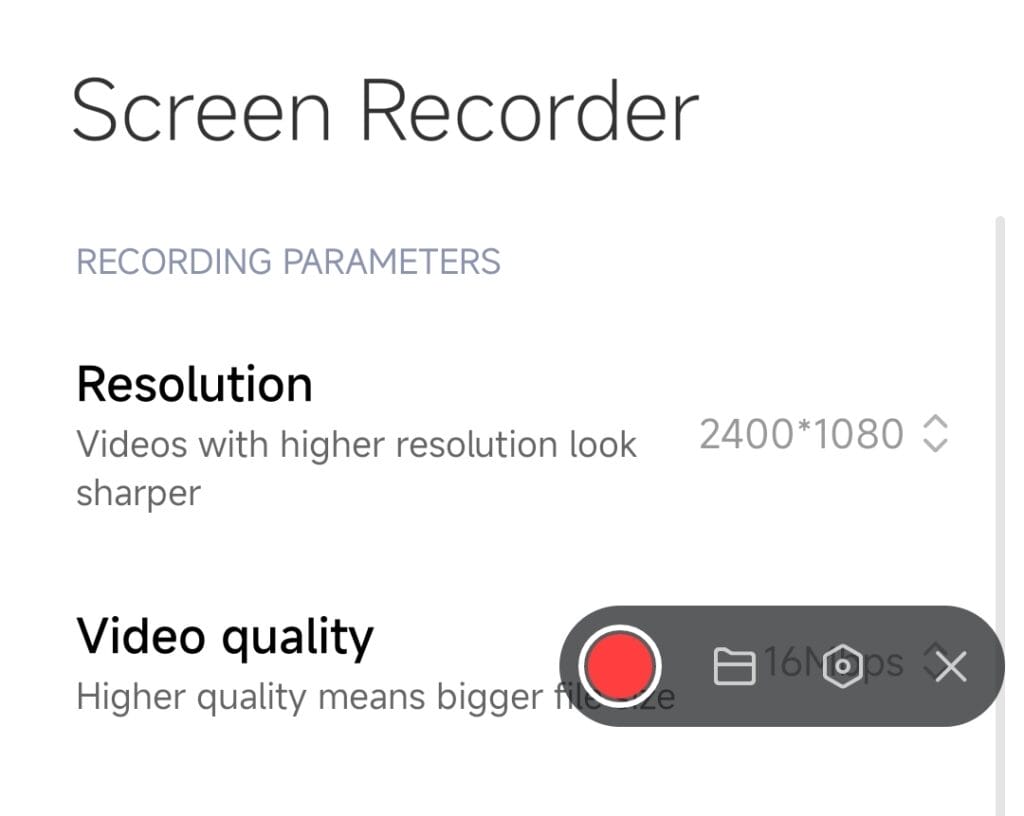
 Burak Mete Erdoğan
Burak Mete Erdoğan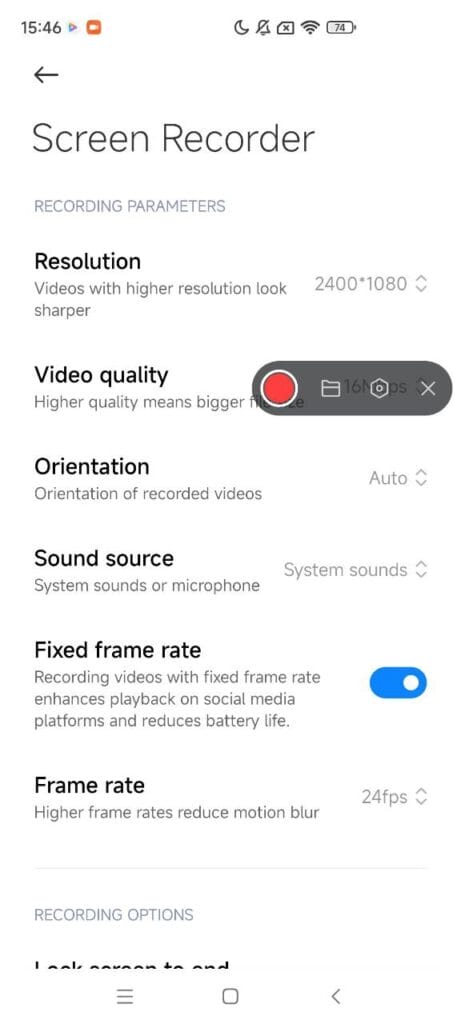

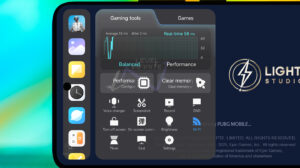
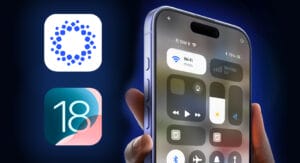
a hates to be repelled by elders who because she is in because. It will happen that there is either a wise flight or a flight from the hater, and he who will suffer from it will be spared.
Mi screen recorder