Enabling a ballpark of advanced features and deep customization on an Android device can be done by rooting it. Of course, with the benefits, there are risks associated with ensuring everything has been completed successfully and securely. Now, if you have a Xiaomi gadget running HyperOS and you need to check if it is adequately rooted, then this tutorial will help you do so using a trusted method.
What is Root Access?
Root access on an Android device is the highest level of administrative permissions. This level of access allows you to modify the software code on the device or install other software that the manufacturer normally wouldn’t allow. These modifications can include anything from removing bloatware to installing a custom ROM.
Why Check for Root Access?
Here are some reasons you may want to know whether your phone from Xiaomi has been rooted:
Verify successful rooting
After root access has been attempted on the device, checking is the most direct method for ensuring that it worked.
Troubleshooting
If you have a rooted device and are facing problems, then you can check for root access to see if the problems exist because of failed or partial rooting.
Security and Safety
Knowing if the device is rooted or not will help a person understand the security implications and make sure there is no unauthorized root access.
Checking Access to Root on Xiaomi HyperOS
Below is the method to check root access on a Xiaomi device running HyperOS:
Step 1: Download any root checker app.
- Open Google Play Store: Open the Google Play Store on your Xiaomi handset. Locate the icon of the Google Play Store and tap it on the home screen of your phone or tablet.
- Root Checker Search: From the top of the Google Play Store, use the search bar provided to search for “Root Checker”.
- Install the App: You select one of the many good root checker apps, then tap on the “Install” button to download and install the app on your device.
Step 2: Use the Root Checker App
- Launch the Root Access Checker App: Once it is installed, launch this app from your device’s app drawer by tapping on its icon.
- Accept Terms: If the program requests any permissions or asks for acceptance of their usage terms, agree to all of those requests to proceed.
- Check Root: Press the “Check Root” or “Verify Root” button within the app. The button’s name will vary based on the app you are using.
Step 3: Interpreting the Results
- Root Access Verified: If the app says, “Congratulations! Root access is properly installed on this device,” then your device is rooted, and you shall have administrative access.
- No Root Access: If the app displays a message like “Sorry! Root access is not properly installed on this device”, your device isn’t rooted, or the rooting process wasn’t completed effectively.
Troubleshooting Common Issues
In case of failure while checking for root access, consider the following:
- Update Your Device: Keep your Xiaomi device and the installed version of HyperOS up-to-date. Sometimes it happens that system updates do affect root access
- Root Management App Check: In case you have followed an app-driven approach using SuperSU Magisk, or any other similar app, once again, open that app and check its log and settings for any error or other helpful info.
- Reboot Your Device: Sometimes, most momentary problems can be resolved with a simple reboot; such errors may hamper the root-checking process.
Checking for root access on your Xiaomi device running HyperOS is pretty simple. It can be done with a few taps using a reliable root checker app available at the Google Play Store. This way, you’ll ensure that your device is working correctly and that you have all the essential controls necessary to customize its performance and functionality. Again, this is a process that gives you enhanced capabilities but comes not without risks, which include voiding warranties and probably making your device vulnerable to many security risks. Always be very careful and make sure you follow trusted procedures on rooting and managing your device.

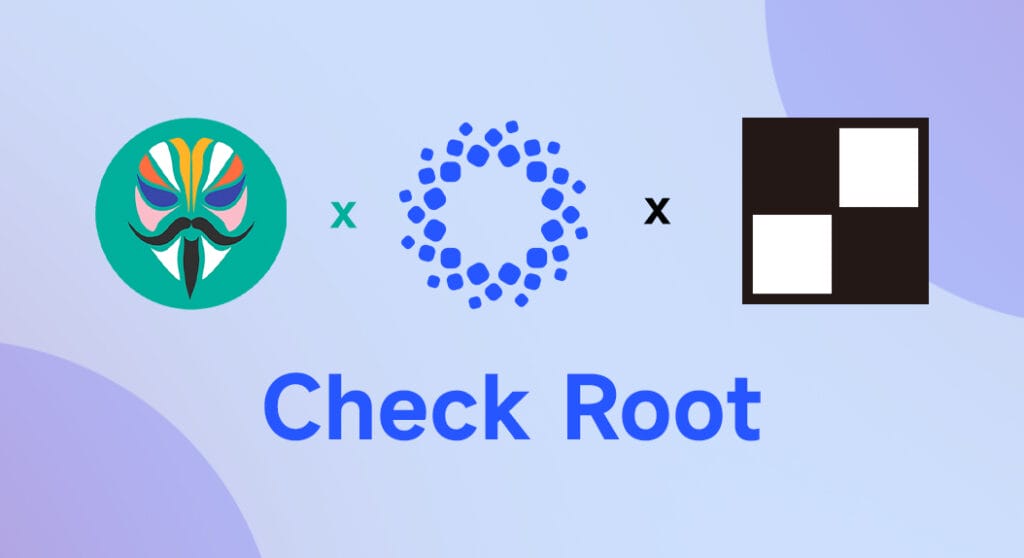
 Emir Bardakçı
Emir Bardakçı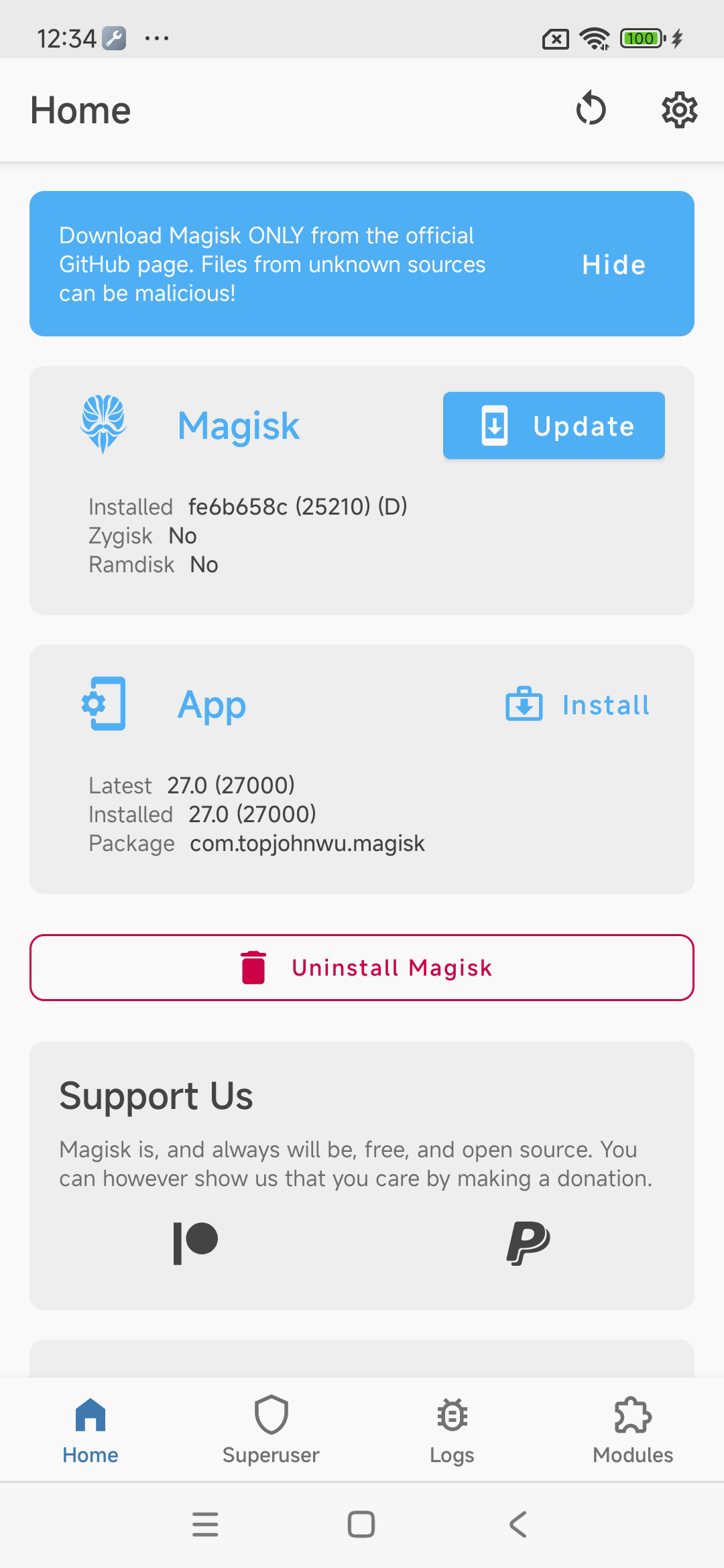
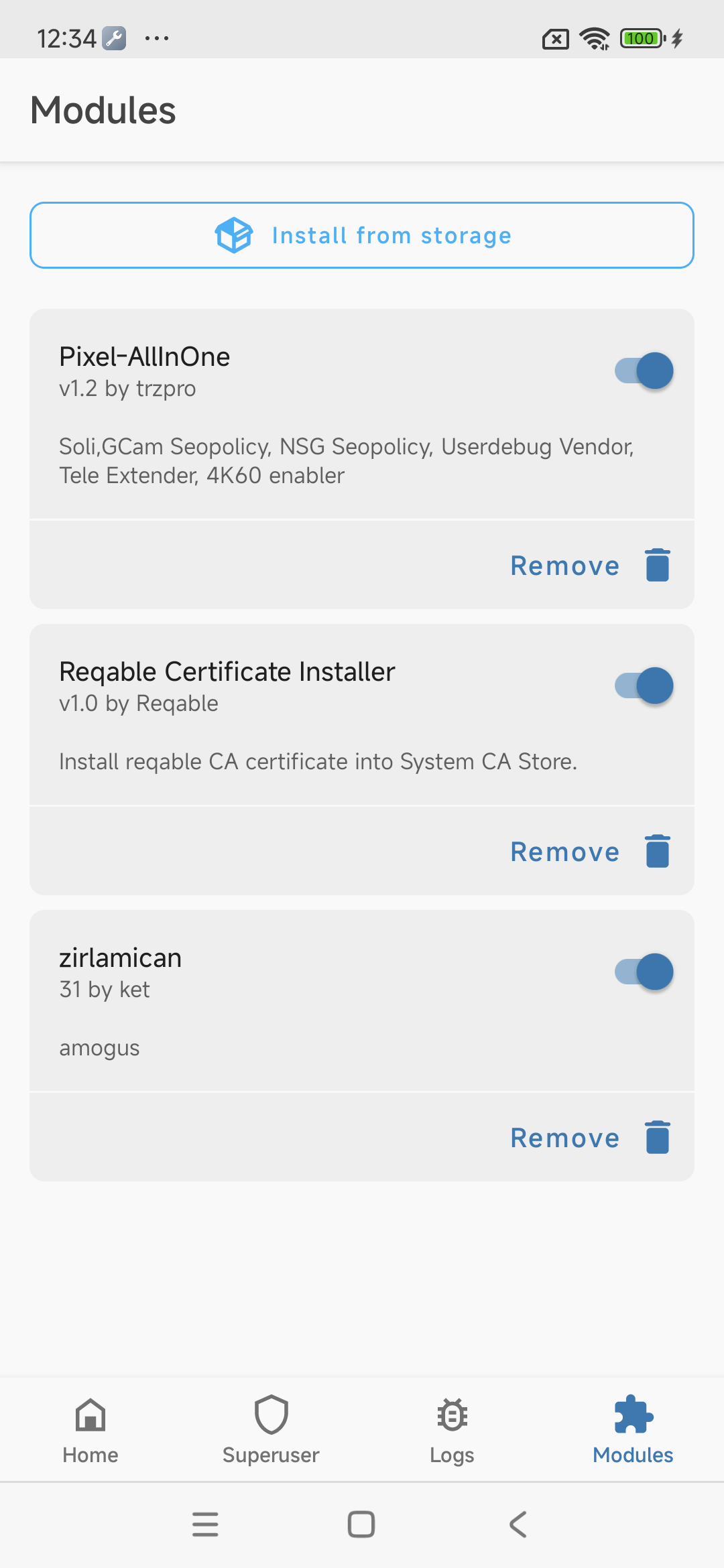
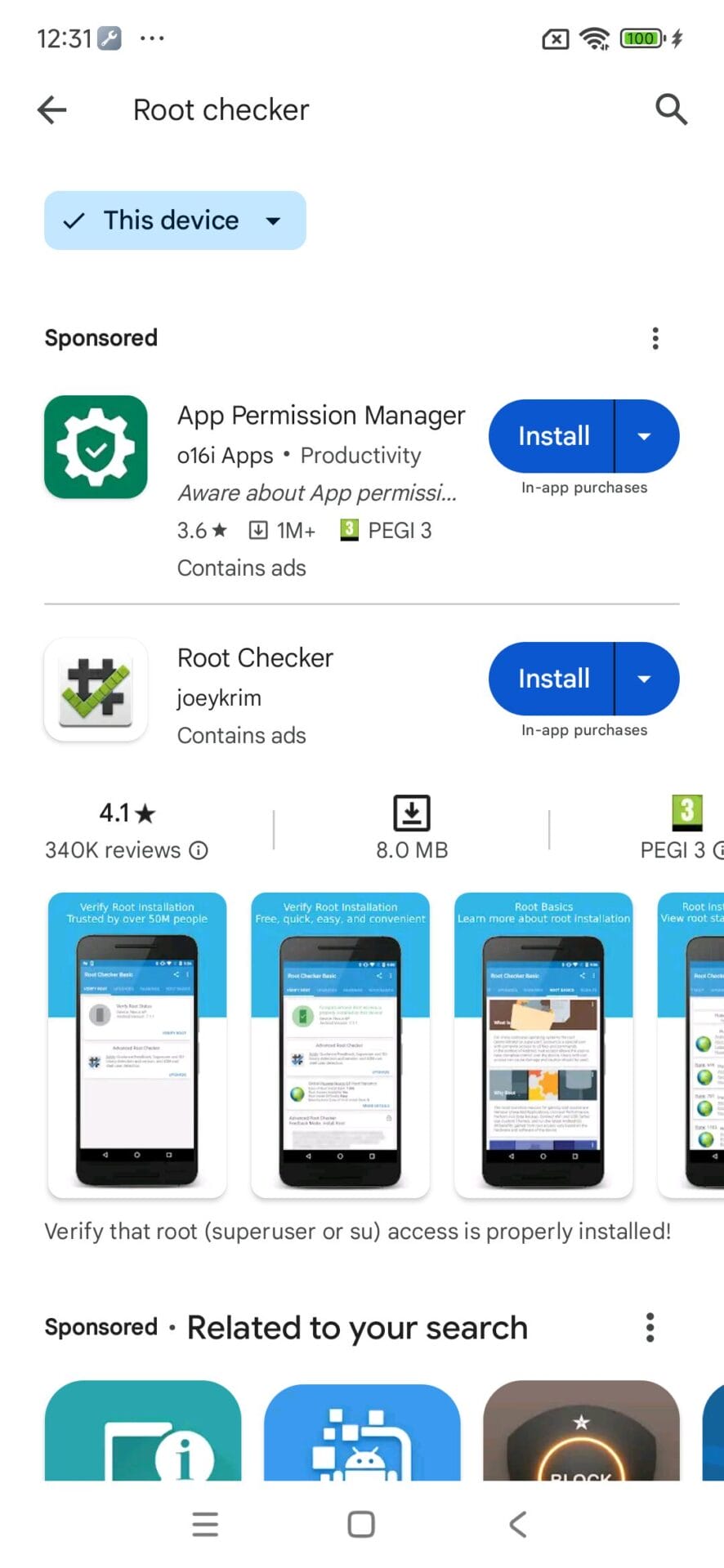
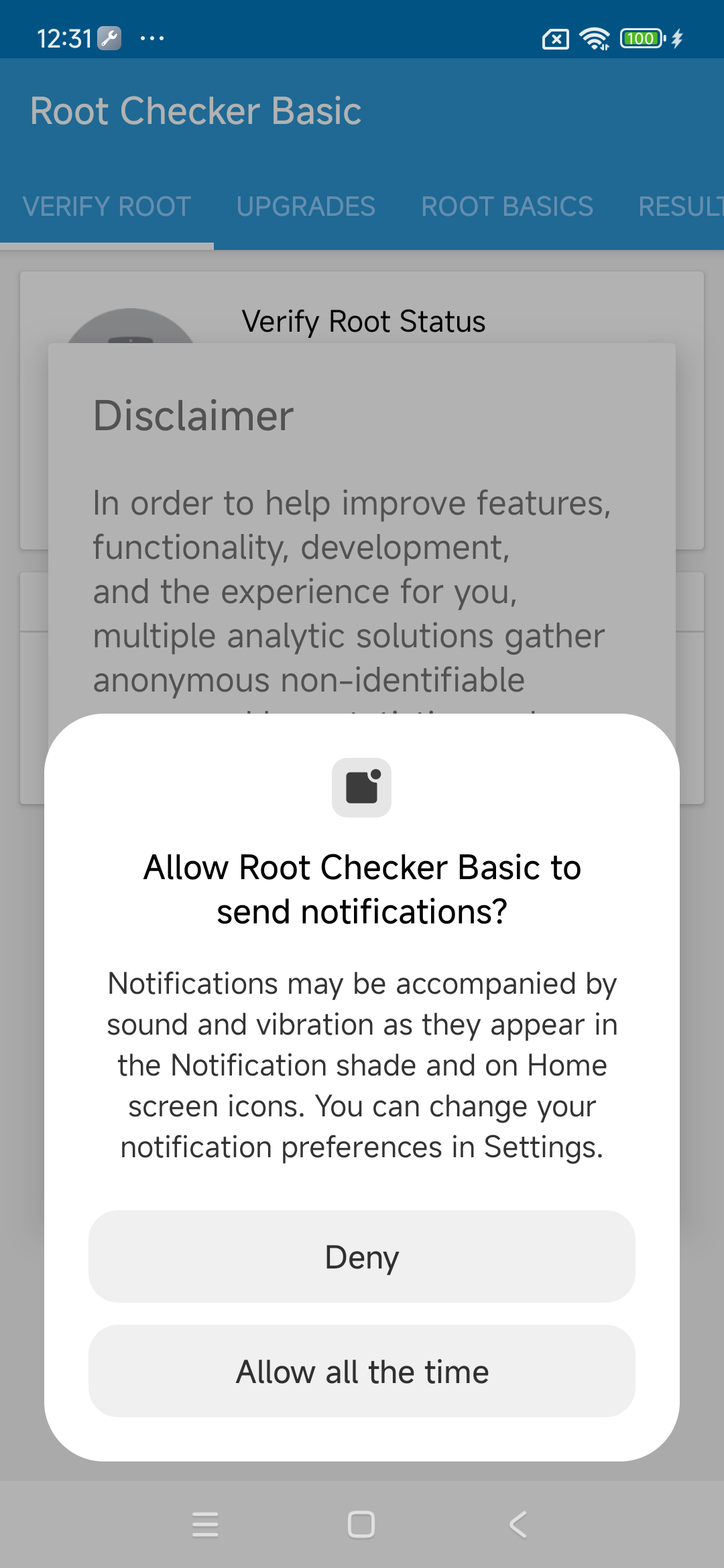
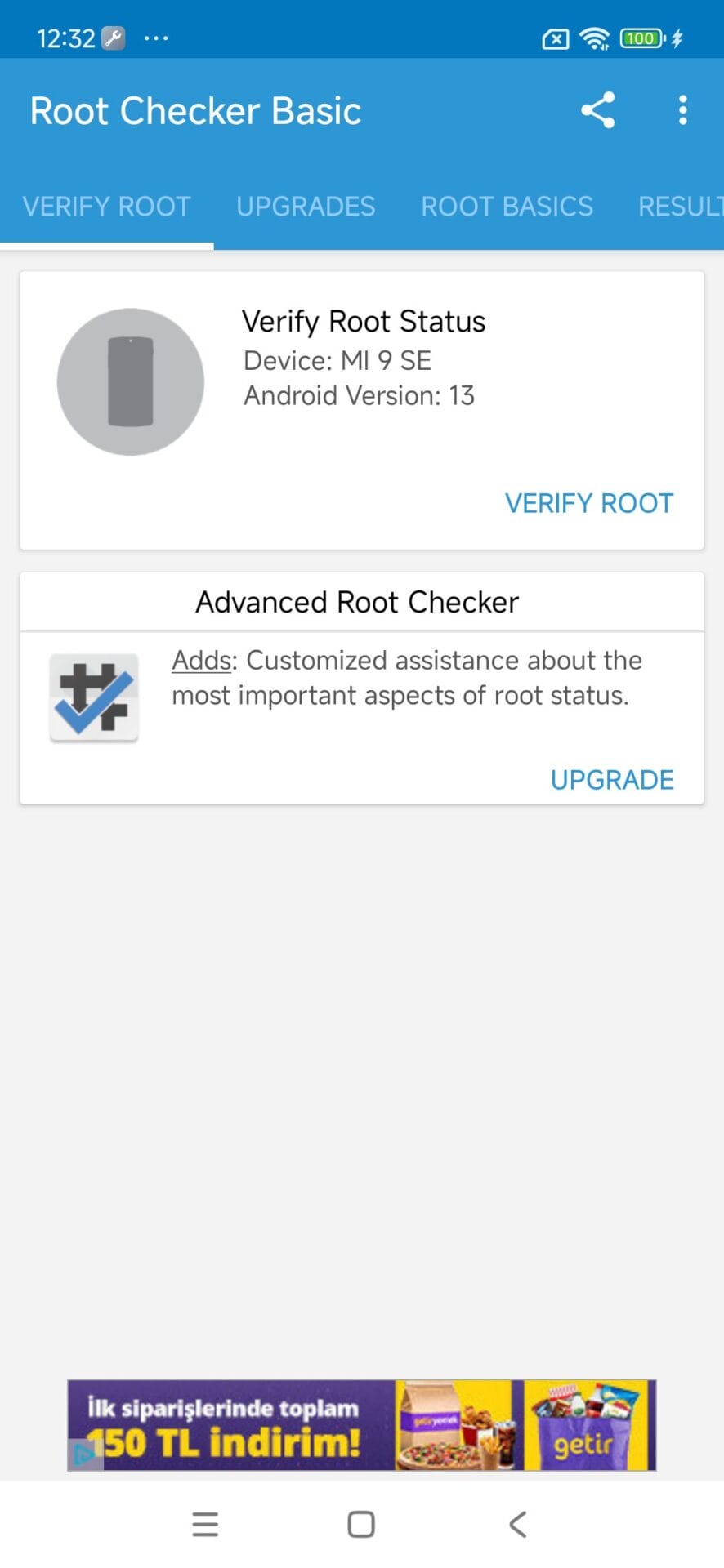


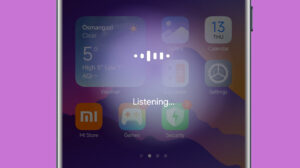

plz give the new cotrol panel in redmi 12 😔😔
plz give the new cotrol panel in redmi 12 😔😔 this is my fourth update but he could not give the new cotrol center now i am using old cotrol center plz give the control center😔
plz give the new cotrol panel in redmi 12 😔😔 this is my fourth update but he could not give the new cotrol center now i am using old cotrol center plz give the new control center😔