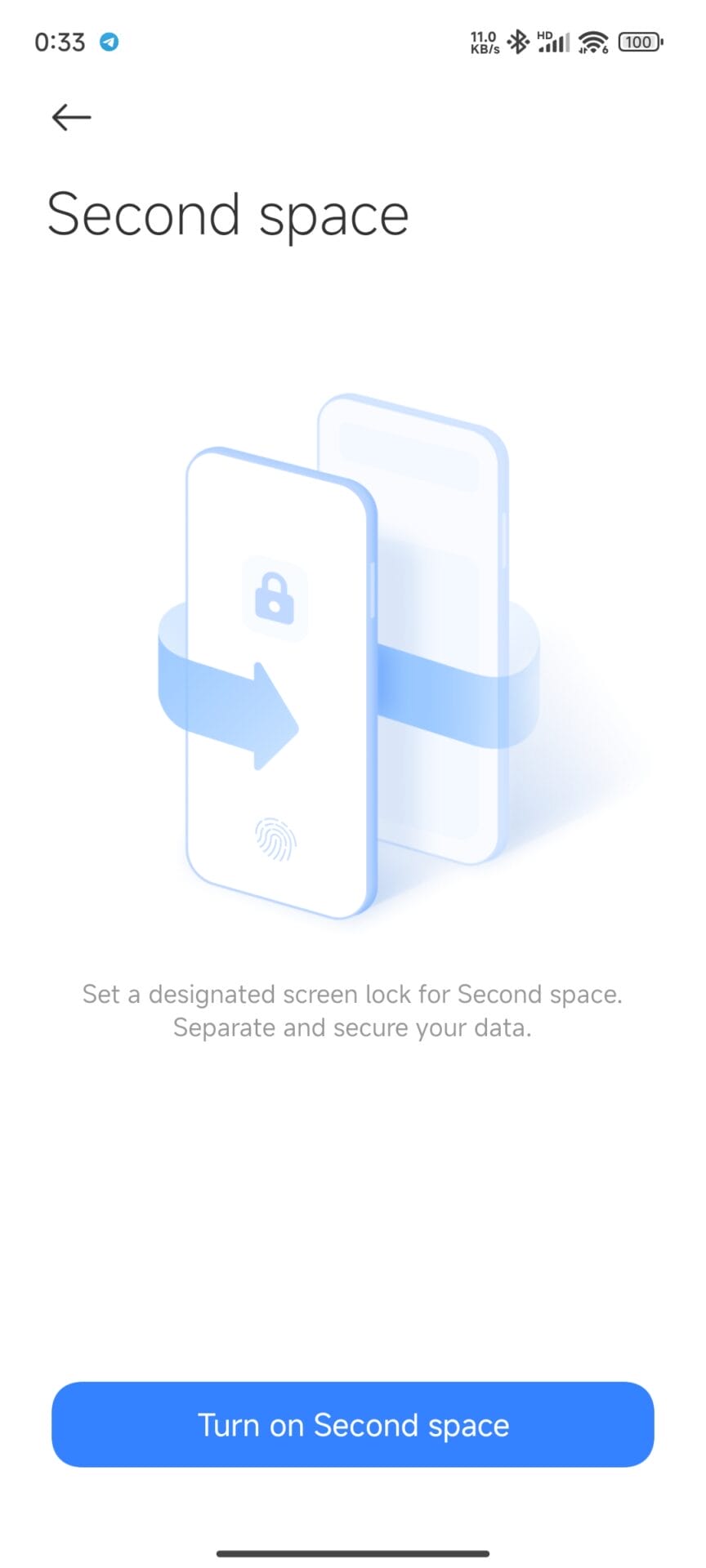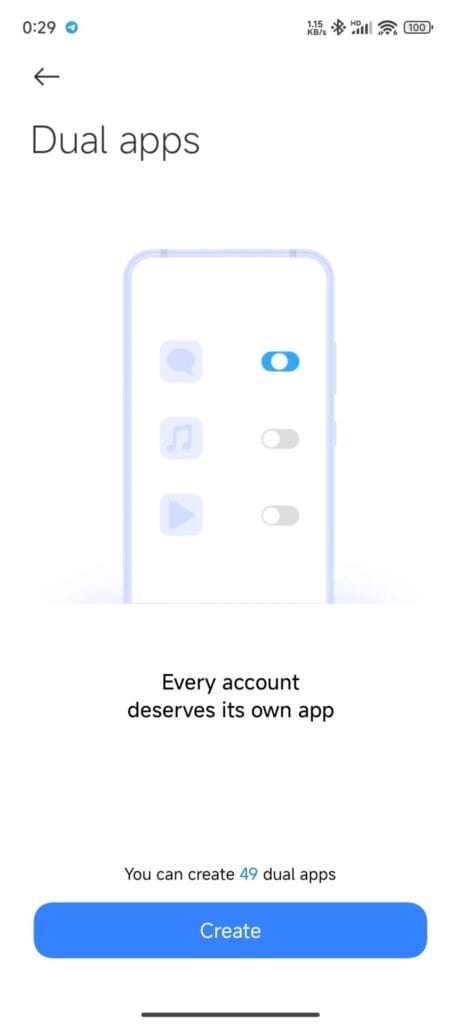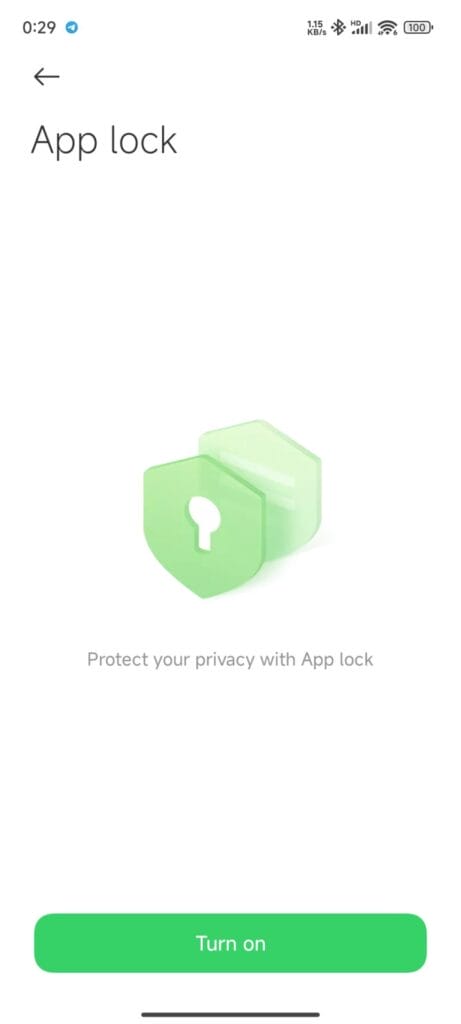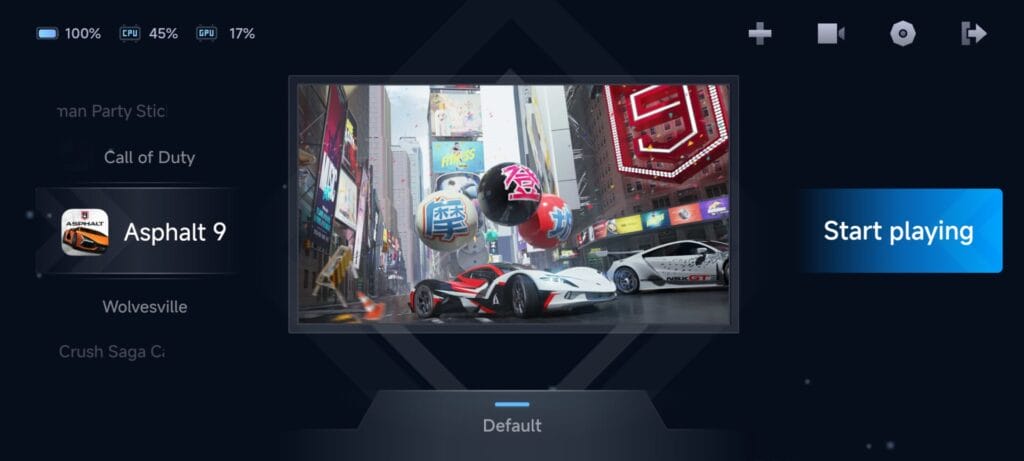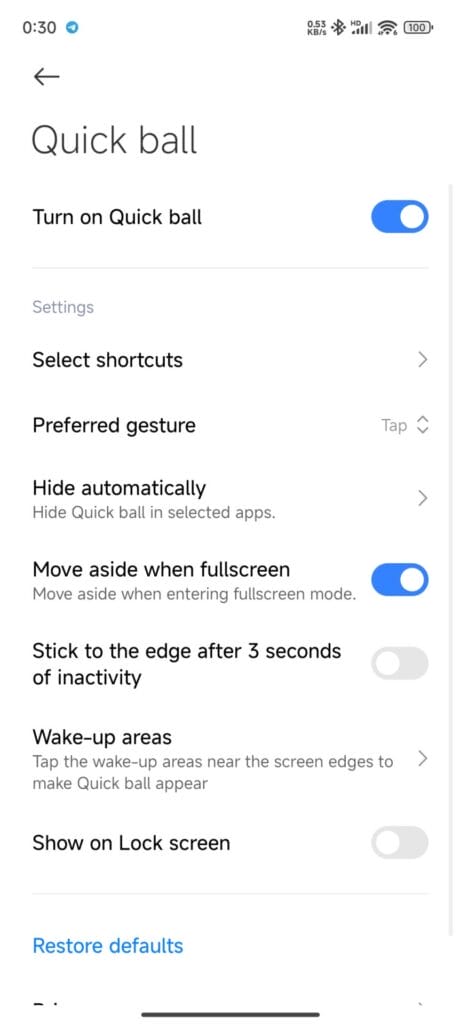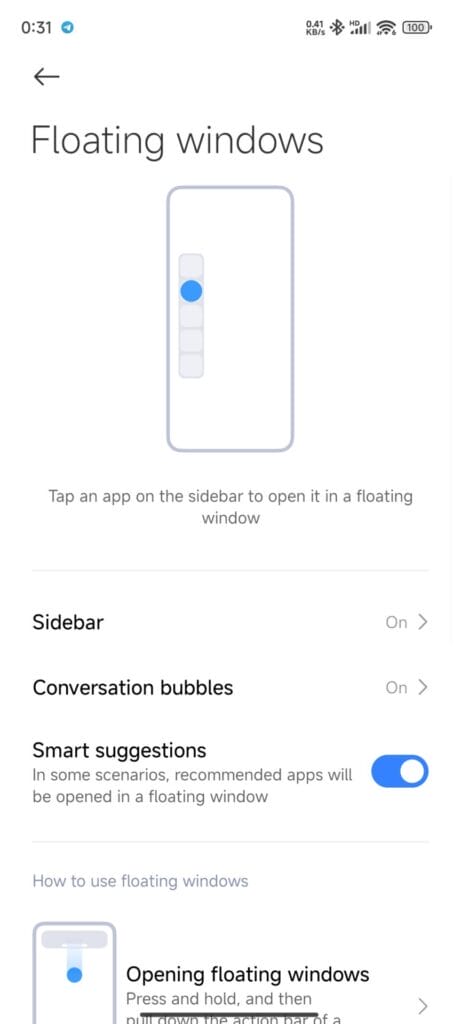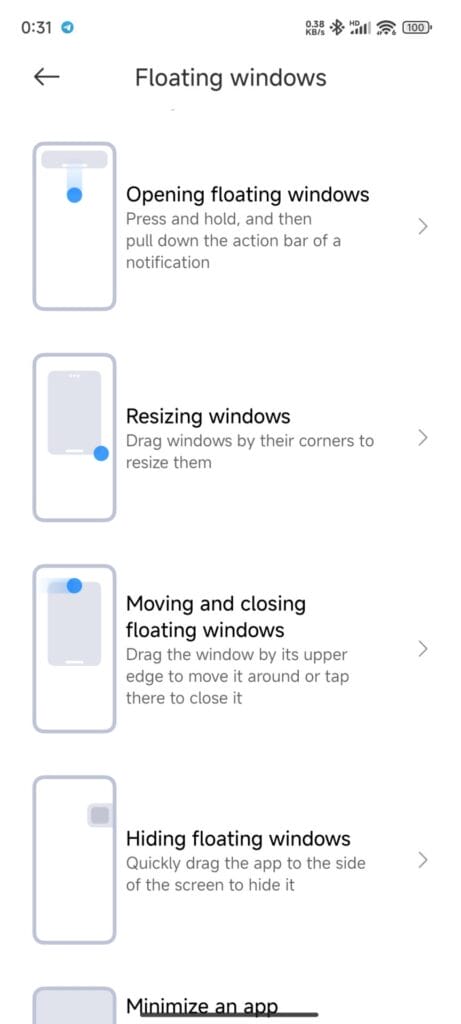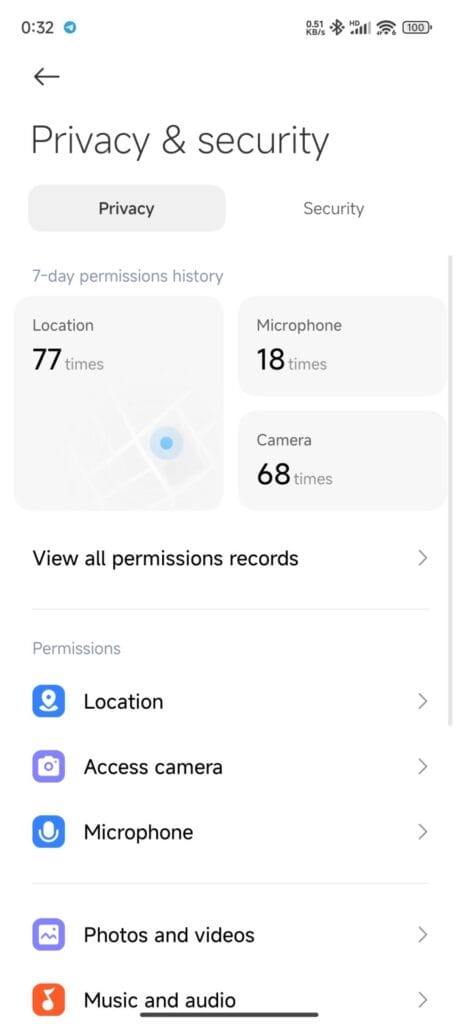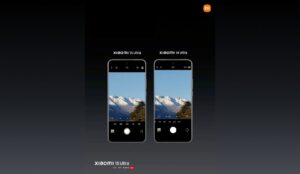MIUI, Xiaomi’s custom skin for Android, is packed with features that enhance user experience and provide a high level of customization. Whether you’re new to MIUI or a seasoned user, there are several features you should be taking advantage of to get the most out of your Xiaomi device. Here’s a detailed look at some of the top MIUI features you should use.
1. Second Space
One of the best features of MIUI is Second Space. It helps to create a totally different, totally separate, secure space on your device. This can be very helpful for people who maintain a separacy between their work life and personal life. Each space has its own set of applications, accounts, and data, making it two different phones in one.
- How to Use: Go to Settings > Special features > Second Space and follow the setup instructions. You can switch between spaces via a shortcut or password.
2. Dual Apps
The Dual Apps feature available in MIUI lets you clone apps—where you run two instances of the same app side by side. It is perfect for handling several accounts on social platforms, messaging apps, and even games.
- How to Use: Navigate to Settings > Apps > Dual apps and toggle the switch for the apps you want to clone.
3. App Lock
Privacy comes first and with the App Lock feature on MIUI, you can lock sensitive apps with a password, fingerprint, or face unlock. That way, not even a person with the phone in their hand will be able to open your private apps.
- How to Use: Go to Settings > Apps > App Lock, and choose the apps you want to secure. Follow the prompts to set up your preferred unlocking method.
4. Game Turbo
For all these gaming fans, MIUI features Game Turbo, which optimizes the device to enjoy enhanced CPU and GPU utilization by minimizing the interferences that come in its way, thus giving quick access to tools such as screen recording and screenshots.
- How to Use: Open the Security app, select Game Turbo, and add your games to the list. You can customize settings for each game individually.
5. Quick Ball
Quick Ball allows you to find instant access to your most important shortcuts and functions. This is a floating button that you can place at any position on your screen and whose menu of actions can be set up for quick, easy touch access.
- How to Use: Go to Settings > Additional settings > Quick Ball and enable it. Customize the shortcuts as per your preference.
6. Floating Windows
The Floating Windows feature of MIUI will make multitasking really smooth for you, as applications run in small, movable windows. More importantly, users can easily create notes or messages while watching videos on the internet.
- How to Use: Open the Recents menu, tap the Floating Window icon, and select the app you want to open in a floating window. You can resize and move it as needed.
7. Ultra Battery Saver
When your battery level is running low, the MIUI Ultra Battery Saver mode will come to your rescue. It limits the background activity, decreases performance, and restricts app usage to extend your battery life significantly.
- How to Use: Open the Security app, tap on Battery, and enable Ultra Battery Saver. You can customize which essential apps remain accessible in this mode.
8. Privacy Protection
MIUI contains more robust privacy protections for your data. The Privacy Protection function comprehensively records the behavior of apps with permissions to empower you with the maximum control of access.
- How to Use: Go to Settings > Privacy protection to review and manage app permissions and other privacy-related settings.
9. Hidden Apps
For added privacy, MIUI allows you to hide specific apps from your home screen and app drawer. Hidden apps can only be accessed via a special gesture or password, keeping them out of sight from prying eyes.
- How to Use: Open the Security app, tap on App lock, then enable and set up Hidden apps. Select the apps you want to hide and follow the instructions to access them.
Conclusion Emotion MIUI is no more just an interface with Android; it’s a pool of features helping us get the most out of using smartphones. Make use of these features on your Xiaomi device and squeeze the most out of productivity, security, and customization. Here are some MIUI features that will truly elevate your day-to-day experience of using a smartphone. Look through these tools and see how they can make your life more organized and efficient!

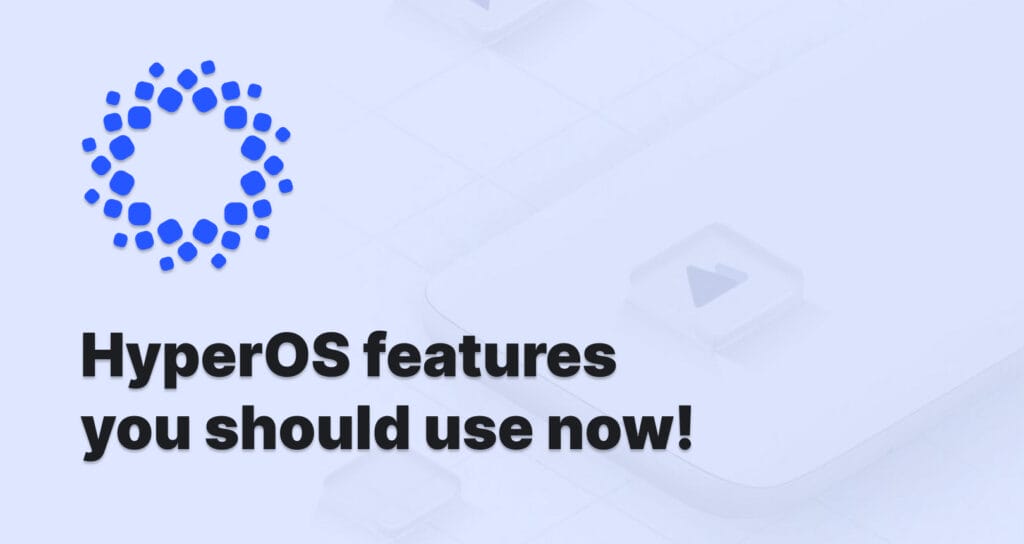
 Burak Mete Erdoğan
Burak Mete Erdoğan