If you are using the HyperOS China version, you may have noticed that some app notifications are not coming. There are ways to fix the notification problem that often occurs in social media applications such as WhatsApp, Instagram and Telegram. Since Google services are not included by default in the China region, push notifications may sometimes not work correctly and therefore notifications may not arrive. If you are experiencing this problem, try the instructions and see if the problem goes away.
You can solve the problem of not receiving notifications in a few steps. This problem is not only occured in the China version of HyperOS, it can also be encountered in EMUI, Flyme and other interfaces. Since Google Mobile Services (GMS) is not included in latest HUAWEI phones, similar notification problems are occured in global EMUI versions. If your notifications are not coming in HyperOS, the solution is simple.
HyperOS China Notifications Fix Instructions
- Step 1 – View the app information by pressing and holding on the app you want to enable notifications to.
- Step 2 – Enable auto start and allow all permissions.
- Step 3 – Enable notifications, and disable battery saving.
- Step 4 – Enter the Settings and go to “WLAN Assistant” on the WLAN tab. Afterwards, enable the “Stay connected” option and the “Traffic Mode” option.
- Step 5 – Go to “Settings > Security > Security > Settings” (top right corner).
- Step 6 – Enter the “Boost Speed” section and enter “Lock Apps”. From this tab, lock the apps and Google apps you want notifications to receive from.
- Step 7 – Make sure the “Clear cache when device is locked” section to “Never”.
- Step 8 – Go to “Settings > Battery > Settings” (top right corner).
- Step 9 – Set the first two options under “Lock Screen Settings” to “Never”.
- Step 10 – Enter the Application Battery Saver section. Disable apps and Google apps that you want to enable notifications from.
- Step 11 – Enter “Scenarios” and disable sleep mode.
- Step 12 – Go to “Settings > Privacy > Protection > Special Permissions“.
- Step 13 – Set “Adaptive notifications” to “Android”.
- Step 14 – Enable the apps and Google apps that you want to enable notifications from “Restricted data”.
- Step 15 – Disable the apps and Google apps that you want to enable notifications from “Battery optimization”.
- Step 16 – Make sure that the ‘Notification Access‘ option is set as ‘Enable all‘.
- Step 17 – Enable the apps and Google apps that you want to enable notifications from the “Do not disturb settings” option.
- Step 18 – Go to “Security > Game Turbo > Settings” (top right corner).
- Step 19 – Turn off the Game Turbo feature.
Conclusion
Fix notifications on HyperOS China with a simple method. If you have completed the instructions, you will not have notification problems in many applications, including social media applications. If you still cannot receive notifications in applications, resetting your device and following the instructions again may solve your problem.

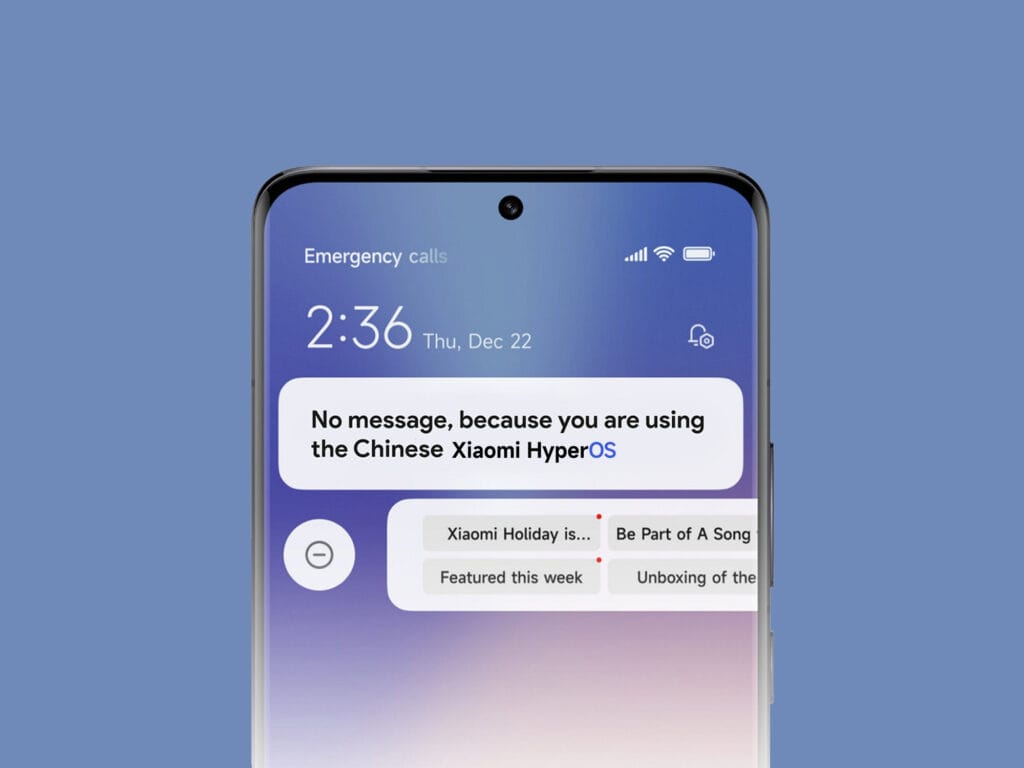
 Burak Mete Erdoğan
Burak Mete Erdoğan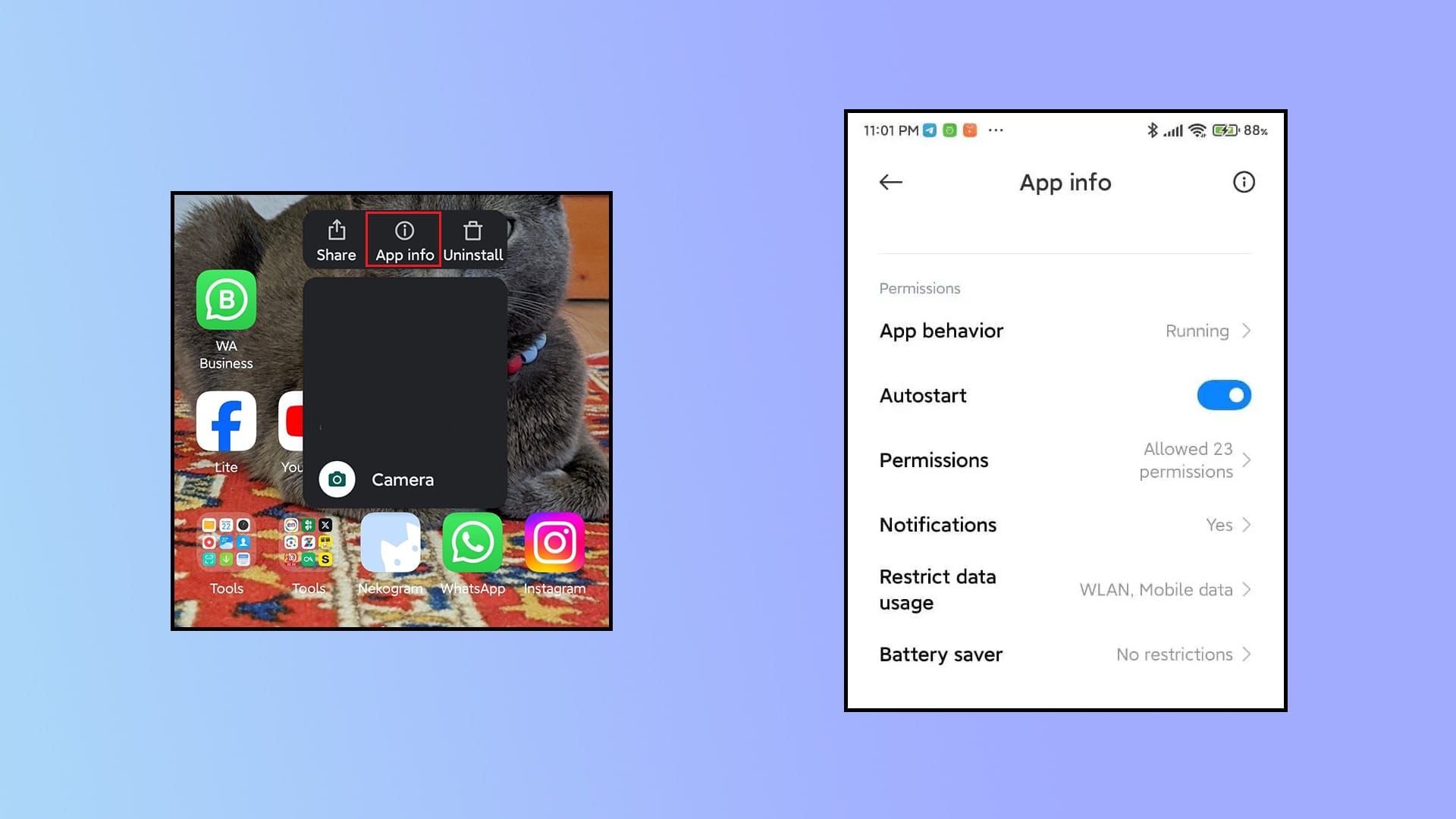
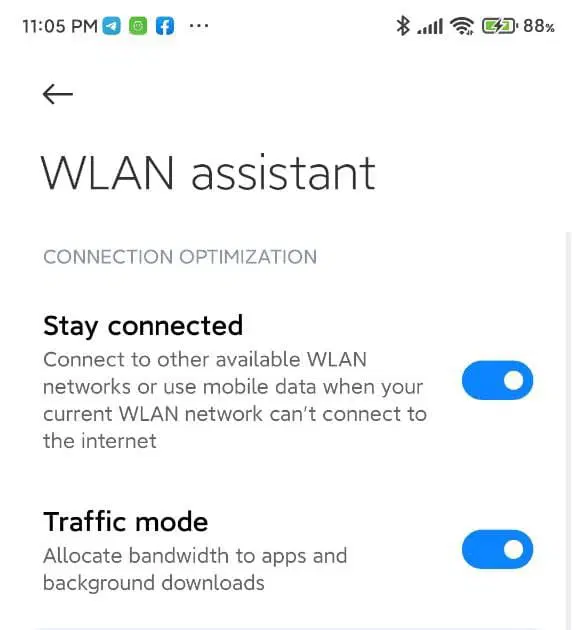


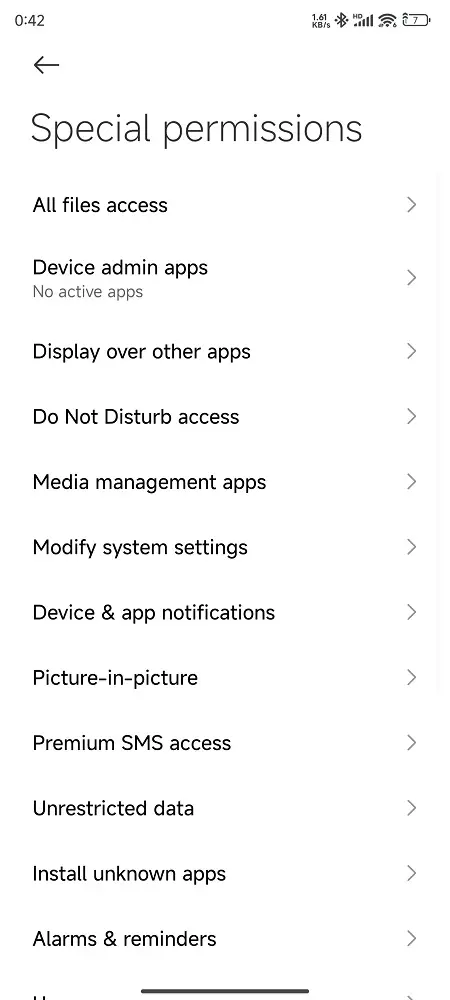
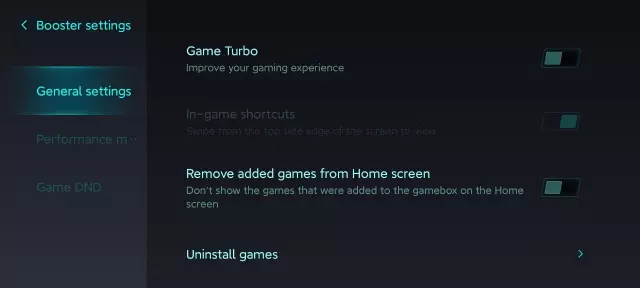
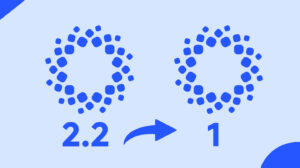

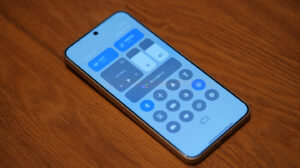
Most of these dont exist in the recent HyperOS
For me, after the last hyper update, I stopped receiving notifications from mi home. No matter what I tried, it didn’t work. In the end, everything happened with a reinstallation of mi home.
it is working tnx
Most options not ther on hyperos