Fastboot mode is a diagnostic tool integrated into many Android devices, including Xiaomi phones and tablets, which is used for writing data directly to your device’s flash memory. This mode is often used for upgrading firmware or applying updates in recovery mode. However, if you find yourself stuck in Fastboot mode unexpectedly, it can be tricky to get out of it. This guide will walk you through the steps to exit Fastboot mode on your Xiaomi device.
Steps to Fix Stuck Fastboot Mode
Step 1: Try the Simple Solution First
The easiest and quickest way to attempt to exit Fastboot mode is by using the hardware buttons.
- Press and Hold the Power Button:
- Simply press and hold the power button on your device for about 10-15 seconds.
- This should typically force your device to reboot and exit Fastboot mode.
- If the device reboots and returns to Fastboot mode, proceed to the next step.
Step 2: Use the Combination of Power and Volume Buttons
If the simple power button method doesn’t work, you can try using a combination of the power and volume buttons.
- Power + Volume Up:
- Press and hold the power button and the volume up button simultaneously for about 10 seconds.
- This can sometimes trigger the device to exit Fastboot and boot normally.
- Power + Volume Down:
- Alternatively, if Power + Volume Up doesn’t work, try the Power + Volume Down combination.
- Hold both buttons for about 10 seconds.
After using these key combinations, your device should reboot. If it starts up normally, you’ve successfully exited Fastboot mode. If not, move on to the next step.
Step 3: Use ADB Command (For Advanced Users)
If you’re familiar with Android software development, you can use the Android Debug Bridge (ADB) method to exit Fastboot mode. This requires you to have ADB installed on your computer. If you don’t have ADB installed, you can find installation guides online by searching for “Install ADB on Windows/Mac/Linux.”
- Connect Your Device to Your Computer:
- Use a USB cable to connect your Xiaomi device to your computer.
- Make sure USB debugging is enabled on your device. This is typically enabled from within the developer options in your settings menu.
- Open Command Prompt or Terminal:
- On your computer, open Command Prompt (Windows) or Terminal (Mac and Linux).
- Navigate to the directory where ADB is installed.
- Type the Following Command and Hit Enter:
adb devices- This command will list the devices connected to the computer. If your device is listed, you’re ready to proceed. If not, ensure the device drivers are properly installed and USB debugging is enabled.
- Type the Following Command to Reboot the Device:
adb reboot- This command will reboot your device normally, exiting Fastboot mode.
Step 4: Disconnect and Power On Manually
If all else fails, a manual approach may just do the trick:
- Disconnect Your Device:
- Unplug the USB cable from your Xiaomi device if it’s connected to a computer or charger.
- Perform a Manual Reboot:
- Press and hold the power button until the device shuts off.
- Turn on the device by pressing the power button normally.
Conclusion
Exiting Fastboot mode in Xiaomi devices usually involves simple hardware button tricks, but can occasionally require more advanced solutions like using ADB commands. Always ensure your device’s battery is sufficiently charged when attempting these methods to avoid any issues. If your device frequently boots into Fastboot mode without prompting, consider reaching out to Xiaomi support or visiting a professional technician as there might be a deeper issue with your hardware or software. Always handle your device carefully to avoid any unnecessary damage during these processes.

![How to exit Fastboot Mode on Xiaomi [2024] 1 IMG 3919 fotor 20240430182055 min](https://xiaomitime.com/wp-content/uploads/2024/04/IMG_3919-fotor-20240430182055-min-1024x538.jpg)
 Burak Mete Erdoğan
Burak Mete Erdoğan![How to exit Fastboot Mode on Xiaomi [2024] 2 IMG 3919 min](https://xiaomitime.com/wp-content/uploads/2024/04/IMG_3919-min-768x1024.jpeg)
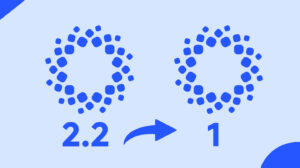

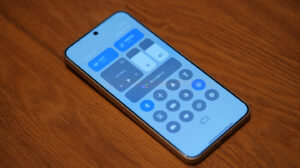
Thanks for the info. It’s very effective
Thanks so much for the info, it was very helpful and effective. I just followed step 1 abd it exited fastboot right away.