Updating your smartphone should ideally enhance its performance and security features, but occasionally, things go wrong. Many Xiaomi users have reported issues after updating their devices, ranging from minor glitches to the phone not starting at all. If you’ve encountered problems with your Xiaomi phone after an update, you’re not alone. This guide will walk you through the steps to diagnose and fix your device.
Common Issues After Updating a Xiaomi Phone
- Phone Won’t Start: The device may refuse to boot.
- Battery Drains Quickly: Significant battery drain compared to before the update.
- Overheating: The phone might become unusually hot.
- Apps Crashing or Not Opening: Applications might not function as they should.
- Slow Performance: Lagging or sluggishness in the user interface.
Step-by-Step Troubleshooting Methods
If Your Xiaomi Phone Won’t Start:
1. Force Restart Your Phone:
- Press and hold the power button for about 10-15 seconds until the Xiaomi logo appears.
- This can sometimes resolve the boot issue by clearing the temporary cache.
2. Enter Recovery Mode:
- Turn off your phone.
- Press the power button and the volume up button simultaneously for a few seconds.
- When the Mi logo appears, release the power button but keep holding the volume up button until the recovery menu appears.
- Use the volume buttons to navigate to ‘Reboot’ and use the power button to select it.
3. Factory Reset (Last Resort):
- If the reboot doesn’t work, you might need to factory reset your device from the recovery menu.
- Navigate to ‘Wipe Data’ using the volume keys and select it with the power button.
- Keep in mind that this will erase all data on your device, so it should only be used as a last resort.
If Your Phone Boots but is Behaving Poorly:
1. Check for Another Update:
- Sometimes, Xiaomi releases follow-up updates to fix the bugs caused by a major update.
- Check for updates in Settings > About phone > System update.
2. Reset App Preferences:
- Go to Settings > Apps > Manage apps.
- Tap the three dots in the upper right corner and select ‘Reset app preferences’.
- This can fix issues related to app permissions, which may not migrate properly during an update.
3. Battery Calibration:
- If your battery is draining too quickly, recalibrate it by draining it completely to 0% and then charging it uninterrupted to 100%.
4. Last Resort – Factory Reset:
- Back up all important data.
- Perform a factory reset from the settings menu (Settings > About phone > Factory reset).
Preventive Measures for Future Updates
- Backup Your Data: Always back up important files, contacts, and app data before starting an update.
- Wait for Reviews: If possible, wait a few days after an update is released. Monitor forums and community feedback for any major issues others are experiencing.
- Charge Your Device: Ensure your phone is well-charged (preferably above 50%) before initiating an update to avoid interruptions.
Conclusion
While Xiaomi phones offer great features at competitive prices, like any technology, they can sometimes run into problems. If your Xiaomi phone is broken after an update, following the steps above can help mitigate and potentially resolve the issue. If problems persist, contacting Xiaomi support or visiting an authorized service center is recommended. Remember, preventative measures can spare you from frustration with future updates, so always prepare your device for updates as advised.


 Burak Mete Erdoğan
Burak Mete Erdoğan

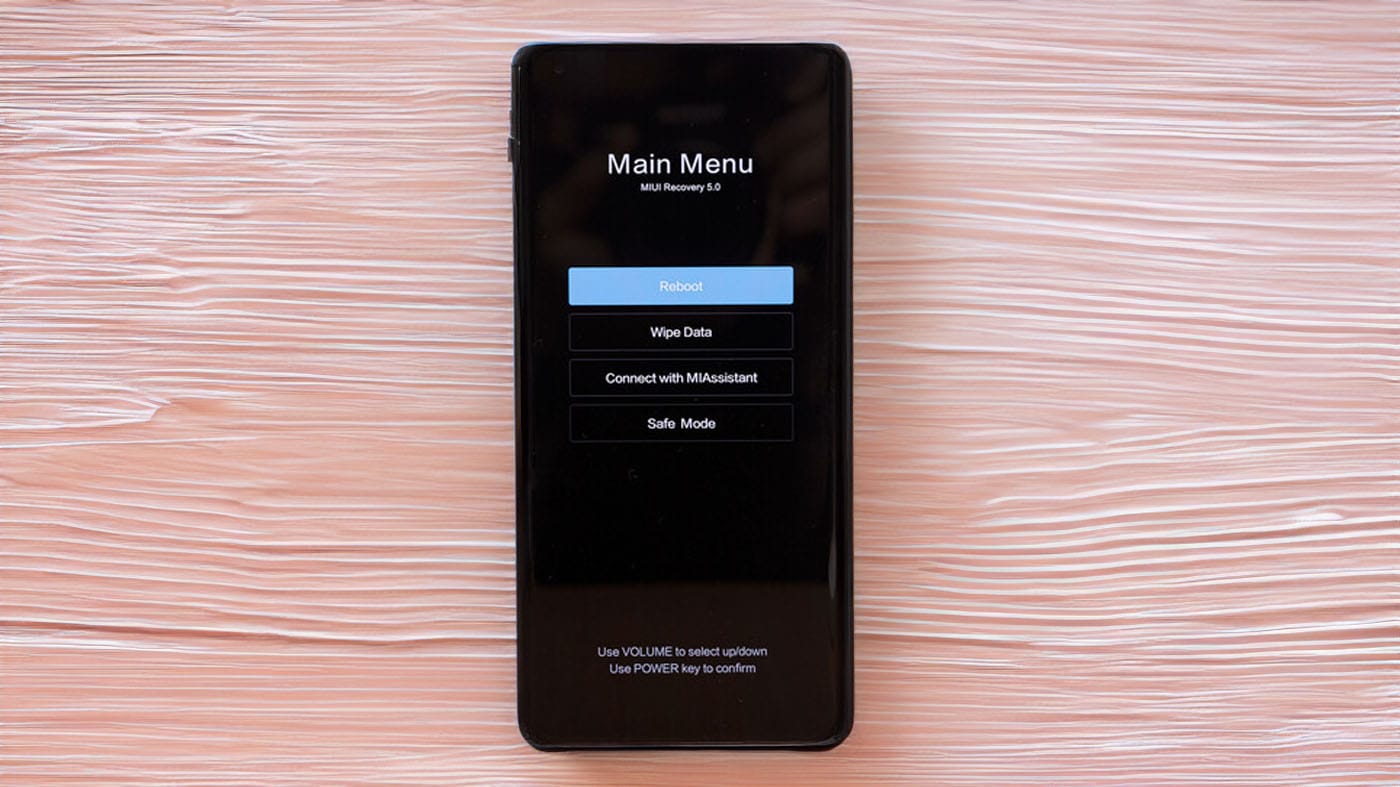
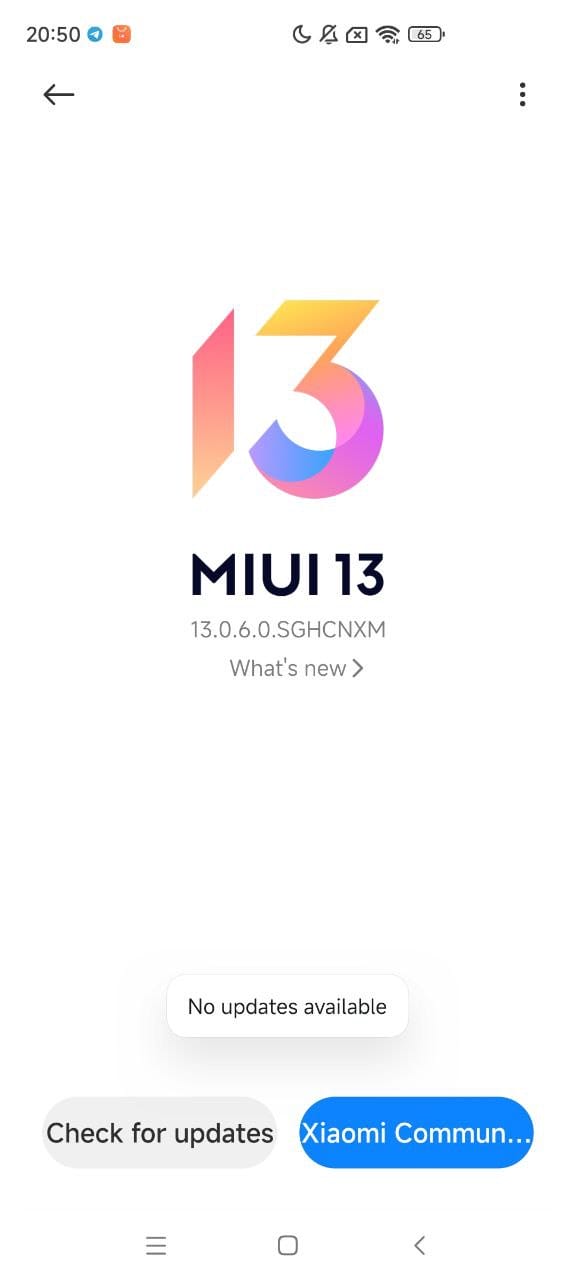
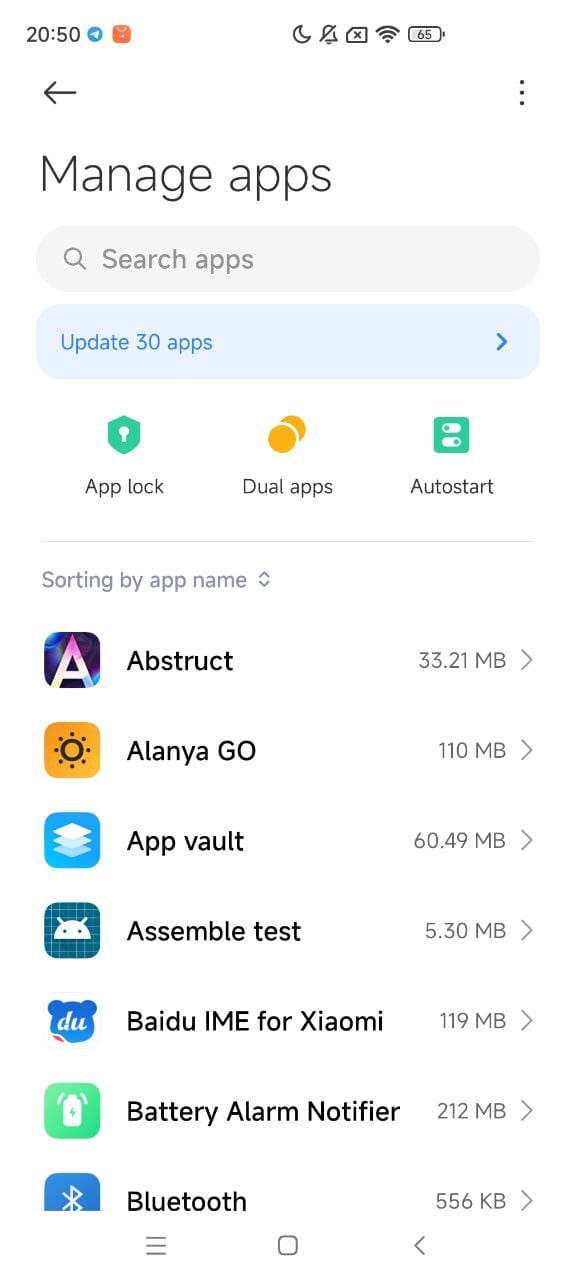
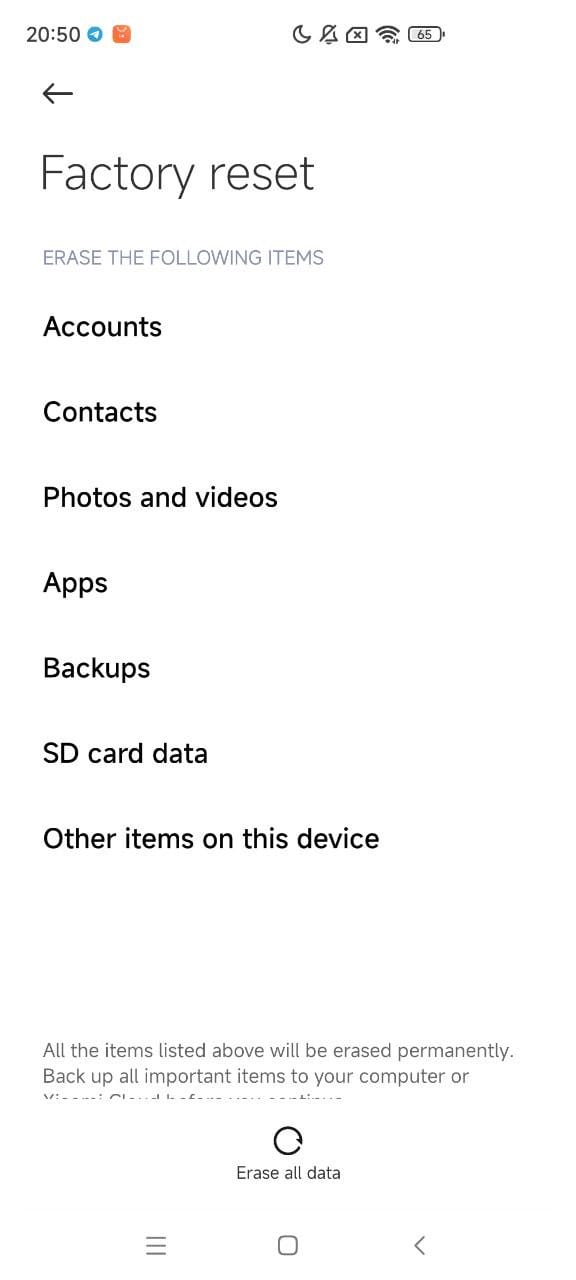

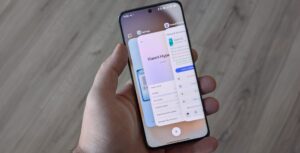

Xiaomi 11t pro need to uprat.