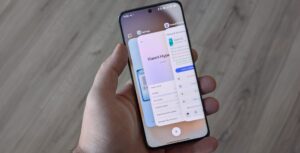Owning a Xiaomi scooter comes with many benefits, from navigating city streets with ease to reducing your carbon footprint. However, like all smart devices, there may come a time when you need to unpair your scooter from its connected app, whether for troubleshooting, selling, or transferring it to a new owner. Here’s a comprehensive guide on how to unpair your Xiaomi scooter correctly.
Steps for Unpair Scooter from Device
Step 1: Open Your Xiaomi Home App
To begin the unpairing process, you need to access the Xiaomi Home app on your smartphone. This app is available for both Android and iOS devices. Make sure you’re logged in with the account you used to pair the scooter originally.
Step 2: Select Your Device
Once you’ve opened the app, navigate to the list of devices connected to your account. Find your Xiaomi scooter on the list. Typically, it’s named after the model number (e.g., Xiaomi M365) or simply listed as “Xiaomi Scooter.”
Step 3: Access Device Settings
Tap on your scooter’s name to access its specific settings. Here, you will find various options such as battery status, lock mode, and firmware updates.
Step 4: Unpair the Scooter
Look for the “Unpair,” “Remove Device,” or “Delete Device” option. This is usually found at the bottom of the settings menu or under a sub-menu labeled as ‘More settings’. Tap on this option. The app will ask you to confirm your choice as this step will disconnect your scooter from the app and erase all your settings.
Step 5: Confirm the Unpairing
Confirm your choice by selecting ‘Yes’ or ‘Confirm’ when prompted. This will finalize the unpairing process. Your Xiaomi scooter will now be disconnected from the Xiaomi Home app, and all personal settings will be erased, restoring the scooter to its original settings.
Step 6: Reset the Scooter (Optional)
If you’re planning to sell the scooter or want to ensure it is completely reset, you can perform a physical factory reset. To do this, turn the scooter on and hold the power button for about 10 seconds. The scooter lights will flash, and the reset will be completed.
Step 7: Re-pair If Necessary
If you need to pair the scooter again, either with your device or a new device, simply turn on the scooter and open the Xiaomi Home app. Follow the initial pairing instructions provided by the app, which usually involve scanning for nearby devices and selecting your scooter once it appears.
Troubleshooting Common Issues
Scooter Not Appearing in App
Make sure your scooter’s Bluetooth is enabled and it’s in range. Restart both your scooter and your smartphone if necessary.
Unable to Unpair Scooter
If the unpair button does nothing or the process fails, check your internet connection and try again. If the problem persists, resetting the scooter using the physical method mentioned above can help.
App Crashes or Freezes
This often occurs due to software bugs. Update your Xiaomi Home app to the latest version. If that doesn’t work, reinstall the app and log in again.
Conclusion
Unpairing your Xiaomi scooter is a straightforward process that can be done quickly through the Xiaomi Home app. Whether you are troubleshooting, preparing to sell your scooter, or simply need to reconnect it, following these steps will help you manage your device effectively. Remember to handle each step carefully to ensure that your scooter’s functionality and security are maintained. For any persistent issues, consulting the Xiaomi support team or referring to the user manual of your specific model can provide additional guidance. Safe scooting!

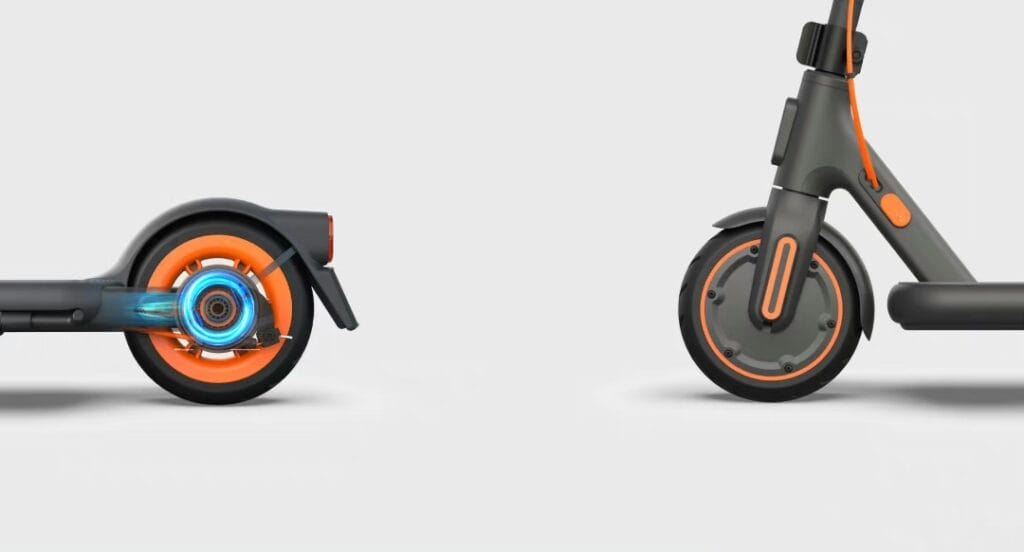
 Burak Mete Erdoğan
Burak Mete Erdoğan