Resetting a Xiaomi phone can be necessary if you’re experiencing issues like slow performance, apps crashing, or you’re planning to sell or give it away. A factory reset turns the phone back to its original settings as it was when you first bought it. Here’s a simple, step-by-step guide on how to reset your Xiaomi phone, ensuring that all your data is backed up before proceeding with the reset.
Before You Reset: Backup Your Data
Before performing a factory reset, it’s crucial to backup all your important data including contacts, photos, and apps. This can be done through:
- Mi Cloud:
- Go to
Settings > Mi Account > Mi Cloud. - Tap on
Backup deviceto backup data including system settings, apps, contacts, and messages. - Ensure you have adequate space in your Mi Cloud and are connected to a Wi-Fi network.
- Go to
- Google Backup:
- Go to
Settings > Google > Backup. - Make sure the
Backup to Google Drivetoggle is on. - Tap on
Back up nowto sync your data to Google Drive.
- Go to
- Manual Backup:
- Connect your phone to a computer via USB.
- Select the ‘File Transfer’ mode on your phone.
- Manually copy files such as photos, videos, and documents to your computer.
How to Reset Your Xiaomi Phone
Method 1: Using the Settings Menu
For a normal reset, where your phone is functioning and you can access the settings:
- Open Settings:
- Tap on the
Settingsicon from the home screen or app drawer.
- Tap on the
- About Phone:
- Scroll down and tap on
About phone.
- Scroll down and tap on
- Factory Reset:
- Tap on
Factory resetorBackup & reset, then selectErase all data (factory reset).
- Tap on
- Confirm the Reset:
- You may need to enter your PIN or password.
- Review the information on the screen (this reminds you that this action will delete all data from your device’s internal storage).
- Tap on
Reset phoneorErase everything.
- Completion:
- Your phone will restart automatically and may take a few minutes to reset. Once done, it will start with the setup screen as it appeared when it was first unboxed.
Method 2: Using Recovery Mode
If your phone is unresponsive or you can’t access the settings menu, use the recovery mode:
- Turn Off Your Phone:
- Press and hold the power button, then select
Power offto turn off your phone completely.
- Press and hold the power button, then select
- Enter Recovery Mode:
- Press and hold the
Power buttonand theVolume Up buttonat the same time until the Mi logo appears. - Once the logo appears, release all buttons. Shortly after, the recovery mode menu will appear.
- Press and hold the
- Navigate Recovery Menu:
- Use the
Volume buttonsto navigate toWipe Data/Factory Reset. - Press the
Power buttonto select it.
- Use the
- Confirm the Reset:
- Select
ConfirmorYesto proceed with the reset.
- Select
- Reboot Your Phone:
- Once the process is complete, select
Reboot system nowwith the power button. - Your phone will restart with the setup instructions, just like a new device.
- Once the process is complete, select
After Resetting Your Xiaomi Phone
After your phone restarts, you’ll go through the initial setup. This is a good time to restore your data:
- Restore from Mi Cloud:
- Log into your Mi Account and choose to restore data when prompted during the setup.
- Restore from Google Backup:
- Log into your Google Account and select the option to restore your apps and data during the setup process.
- Manually Transfer Data:
- If you backed up data to a computer, connect your phone and transfer the data back to your device.
Conclusion
Resetting your Xiaomi phone can give it a fresh start, solving many performance issues and preparing it for a new user if you’re selling it. Always ensure your data is backed up before proceeding with a reset to prevent data loss. By following the steps outlined above, you can safely and effectively reset your Xiaomi smartphone. Whether through the settings menu or using recovery mode, the process is straightforward if performed correctly.

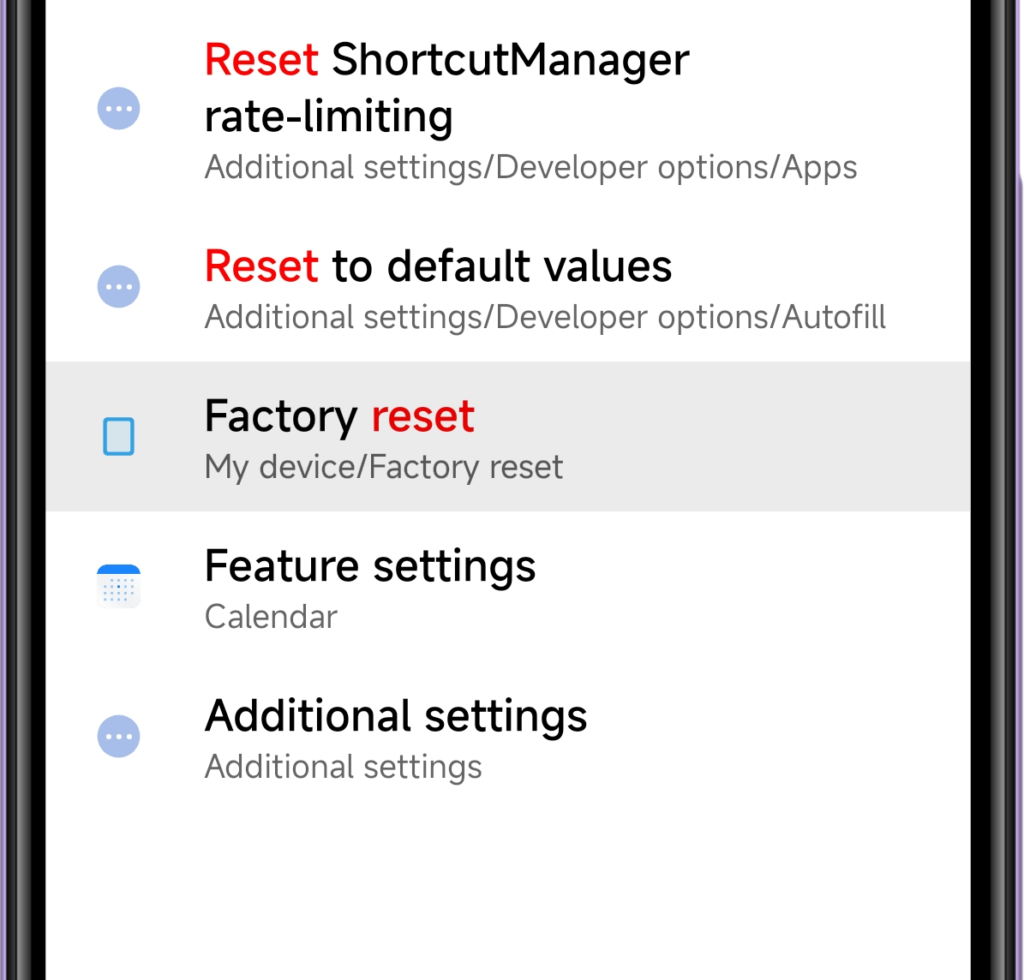
 Burak Mete Erdoğan
Burak Mete Erdoğan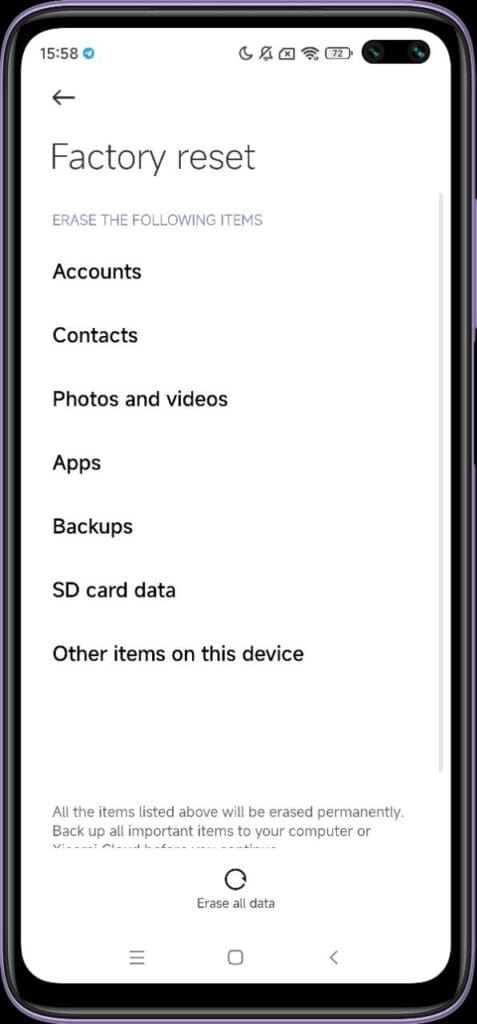
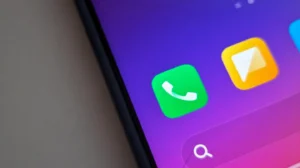


Excellent, no complaints, excellent 👌🏻