Pairing your Mi Band with a smartphone allows you to unlock all of its functionalities, from tracking your fitness metrics to receiving notifications right on your wrist. Whether you’re setting up a brand new Mi Band or re-pairing it, the process is simple and similar across various models (Mi Band 3, 4, 5, 6, etc.). This step-by-step guide will walk you through how to pair your Mi Band with both Android and iOS devices.
Steps
Step 1: Charge Your Mi Band
Ensure your Mi Band is fully charged before you begin the pairing process to avoid any interruptions. This is especially important if you’re setting up the band for the first time right out of the box.
Step 2: Download the Mi Fit App
The Mi Fit app is essential for pairing your Mi Band and can be downloaded from the Google Play Store or Apple App Store. Follow these steps:
Android:
- Open the Google Play Store.
- Search for “Mi Fit” and select the app
- Click “Install” and wait for the app to download.
iOS:
- Open the Apple App Store.
- Search for “Mi Fit”.
- Tap “Get” and install the app.
Step 3: Create or Log in to Your Mi Account
- Open the Mi Fit app once installed.
- You can sign up for a new Mi Account or log in if you already have one. This account will help you manage your data and settings securely.
Step 4: Enable Bluetooth on Your Smartphone
Android/iOS:
- Swipe down from the top of the screen to access the quick settings menu.
- Tap the Bluetooth icon to turn it on. Make sure your phone is visible to other devices.
Step 5: Pair Your Mi Band
- In the Mi Fit app, tap on ‘Profile’ at the bottom right corner.
- Tap on ‘Add device’ near the top of the screen.
- Choose ‘Band’ from the list of devices.
- The app will search for nearby devices. Make sure your Mi Band is close to your smartphone.
- Once your Mi Band is found, tap on it. You may be prompted to tap the Mi Band to confirm the pairing.
- Follow the on-screen instructions to complete the pairing process.
Step 6: Configure Your Mi Band
After the Mi Band connects to your smartphone, you can customize various settings through the Mi Fit app:
- Update the firmware of your Mi Band if prompted. This will ensure you have the latest features and bug fixes.
- Customize band settings such as heart rate monitoring frequency, watch face styles, and app notifications.
- Set daily activity goals and alarm settings.
Troubleshooting Tips
If you encounter issues while pairing your Mi Band, consider the following tips:
- Ensure the Mi Band is Charged: If your Mi Band has been inactive for a long time, it might need a longer charging period before it turns on.
- Restart Bluetooth: Toggle Bluetooth off and on again on your smartphone, then try the pairing process again.
- Reboot Your Smartphone and Mi Band: Restart both devices to resolve any temporary issues.
- Update the Mi Fit App: Make sure you are using the latest version of the Mi Fit app.
- Reset Your Mi Band: If all else fails, you can reset your Mi Band. This option is found under the band settings in the Mi Fit app. Note that this will erase all data on the band.


 Burak Mete Erdoğan
Burak Mete Erdoğan

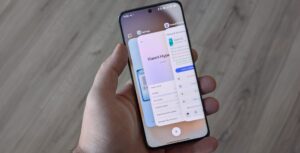

Howdy! Do you know if they make any plugins to protect against hackers?
I’m kinda paranoid about losing everything I’ve worked hard
on. Any suggestions?