For Xiaomi smartphone users, interface personalization is an integral component of the device experience. The Xiaomi Theme Store provides an extensive catalog of themes and visual elements, facilitating advanced customization. However, users frequently encounter the need to implement themes sourced from outside the official repository, either due to specific design preferences or specialized theme releases. Historically, such external themes were conveniently applied using the “.mtz” file format. Nevertheless, in a strategic shift prioritizing security and ecosystem integrity, Xiaomi has systematically phased out this direct loading capability. This development has necessitated the discovery of novel and efficient methodologies for applying external themes. This scientific article meticulously details the most contemporary and effective procedure, utilizing the built-in system backup and restoration mechanisms, to successfully integrate themes not officially sanctioned by the Theme Store onto your device. Furthermore, to ensure optimal performance and security, users are strongly advised to keep their system applications updated.
Foundational Principles for Applying External Themes
The core mechanism of this method relies upon the strategic manipulation of Xiaomi’s native backup and restore framework. This procedure is designed to circumvent restrictions by altering a backup file that contains the Theme Store application’s configuration and data. For successful execution, the user must possess a specially prepared Theme Store application backup file, designated by the “.bak” file extension, which encapsulates the desired external theme in a system-recognizable format.
Step-by-Step Theme Installation Protocol
To scientifically integrate third-party themes onto your Xiaomi device, the subsequent structured steps must be adhered to with precision. This process involves interfacing with system files, making the correct sequence of actions paramount for success.
- Backup of Current Theme Store Data:
- Access the primary Settings menu on your device.
- Navigate to the About Phone section.
- Locate and select the Backup and Restore option.
- Initiate a backup operation, ensuring that you select only the Theme Store application. This action generates a reference copy of your current Theme Store data.
- Location of the Backup Directory:
- Open the device’s File Manager application.
- Traverse the internal storage to the following directory path: MIUI > backup > AllBackup.
- Within this folder, identify the most recently created backup ZIP, typically named with the current date and time (e.g., “202510111641”).
- Extract that zip
- This extracted folder contains the “.bak” file representing the Theme Store backup.
- Replacement of the Theme Backup File:
- Obtain the special external theme backup file (with the “.bak” extension) that contains the theme you wish to install.
- Copy this file into the folder identified in Step 2, replacing the existing Theme Store backup file.
- Crucial Note: If the names of the existing and external files are identical, the original file must be renamed or deleted before placing the new file, ensuring the file name remains in the system-recognized format.
- Delete old zip file.
- Compress folder.
- Restoration of the Modified Backup:
- Return to the Settings > About Phone > Backup and Restore menu.
- Select the most recent backup (which now contains the data of the newly injected theme).
- Initiate the restoration process. This operation causes the system to replace the Theme Store’s operational data with the content of the manipulated backup file.
- Application of the Theme:
This methodology, while not officially supported, serves as a robust and practical solution for users seeking advanced personalization beyond the confines of the official Xiaomi Theme Store.

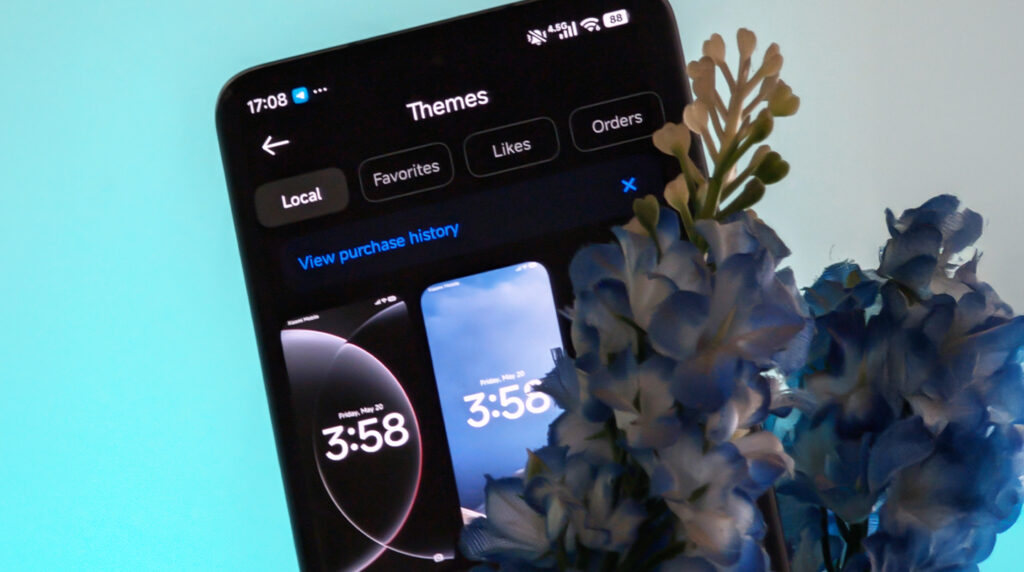
 Emir Bardakçı
Emir Bardakçı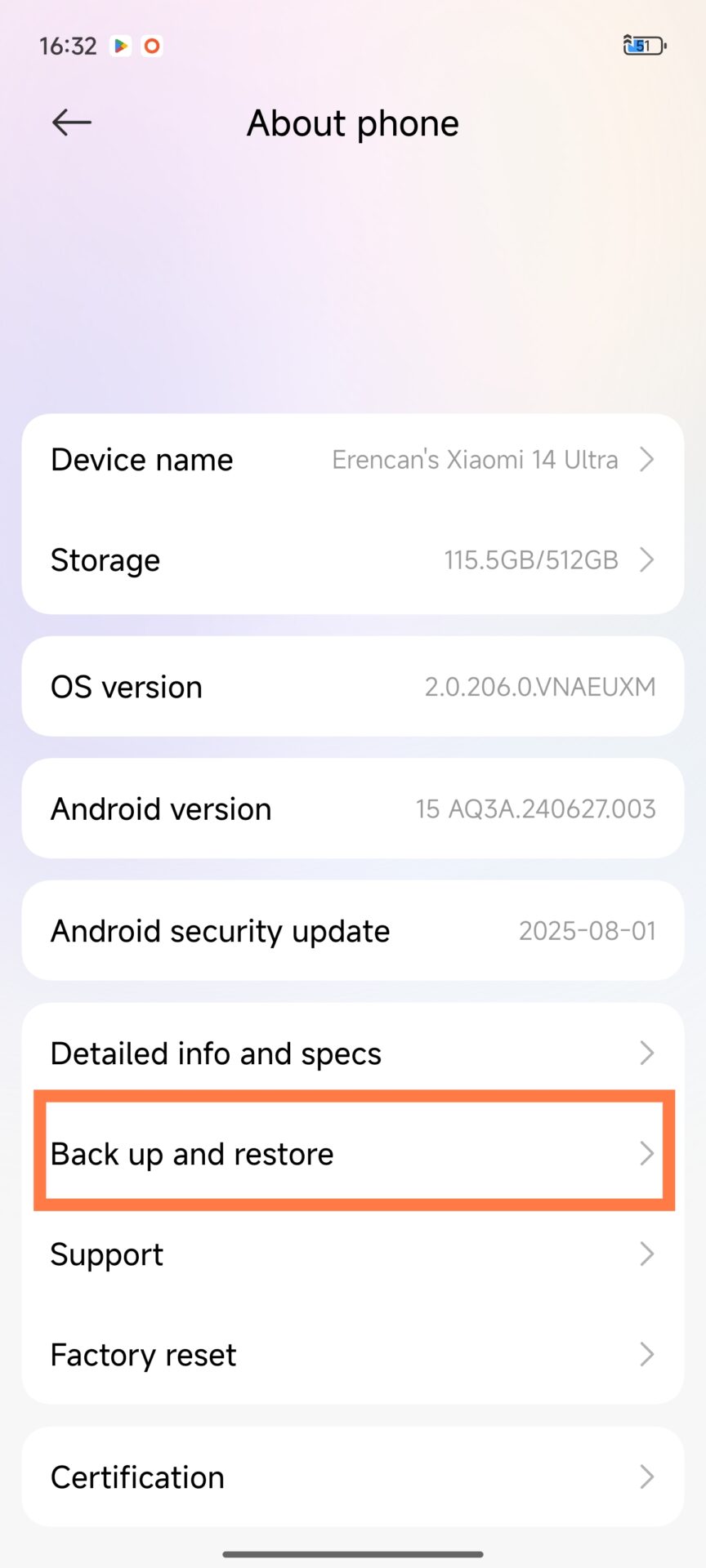
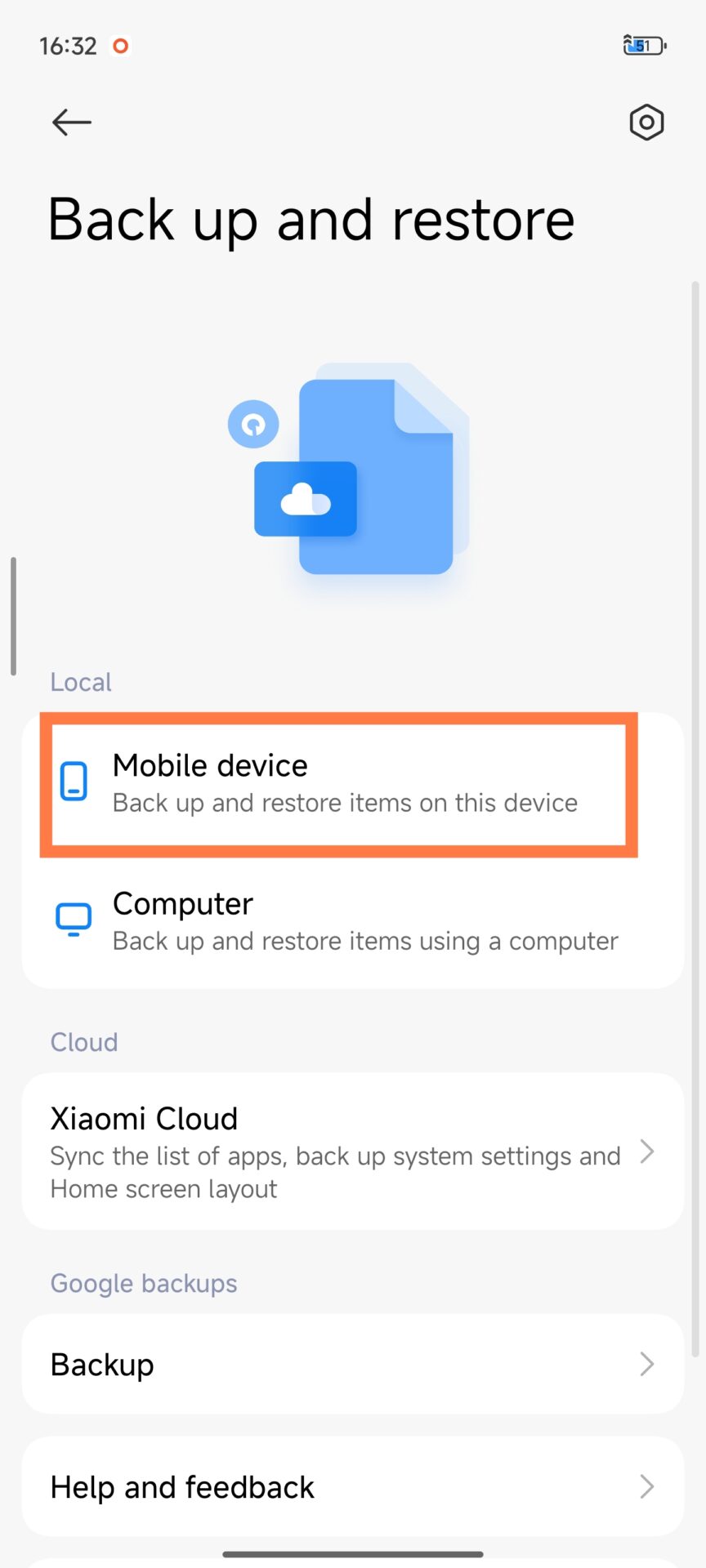
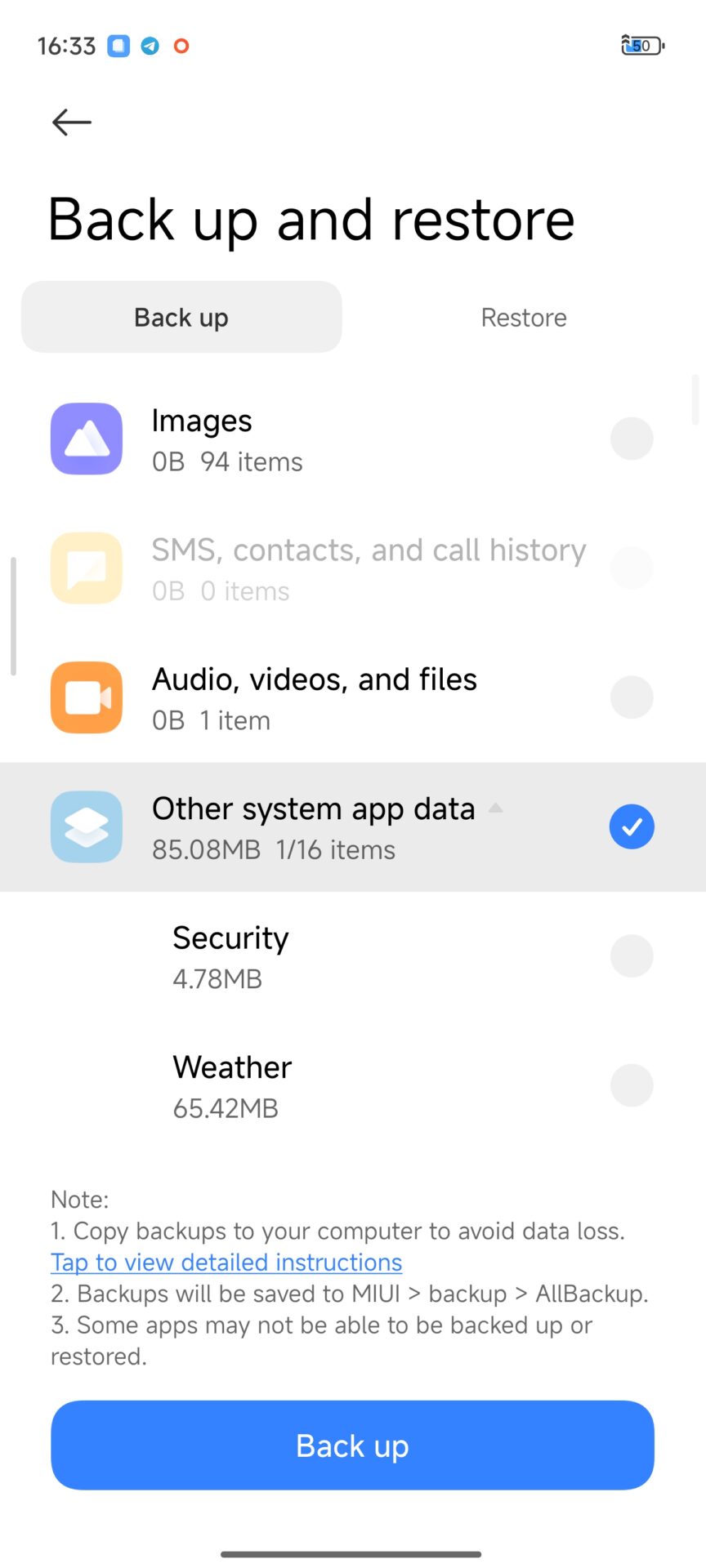
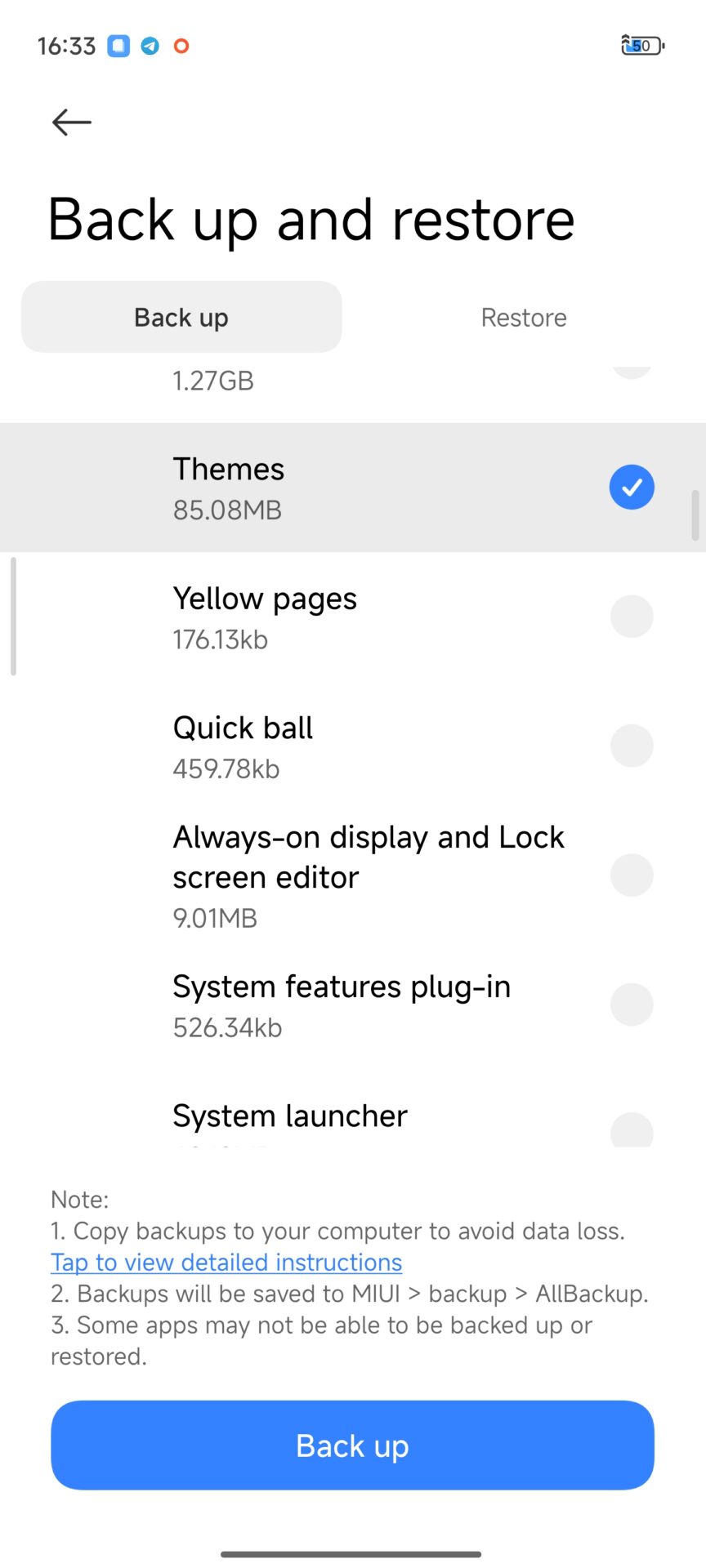
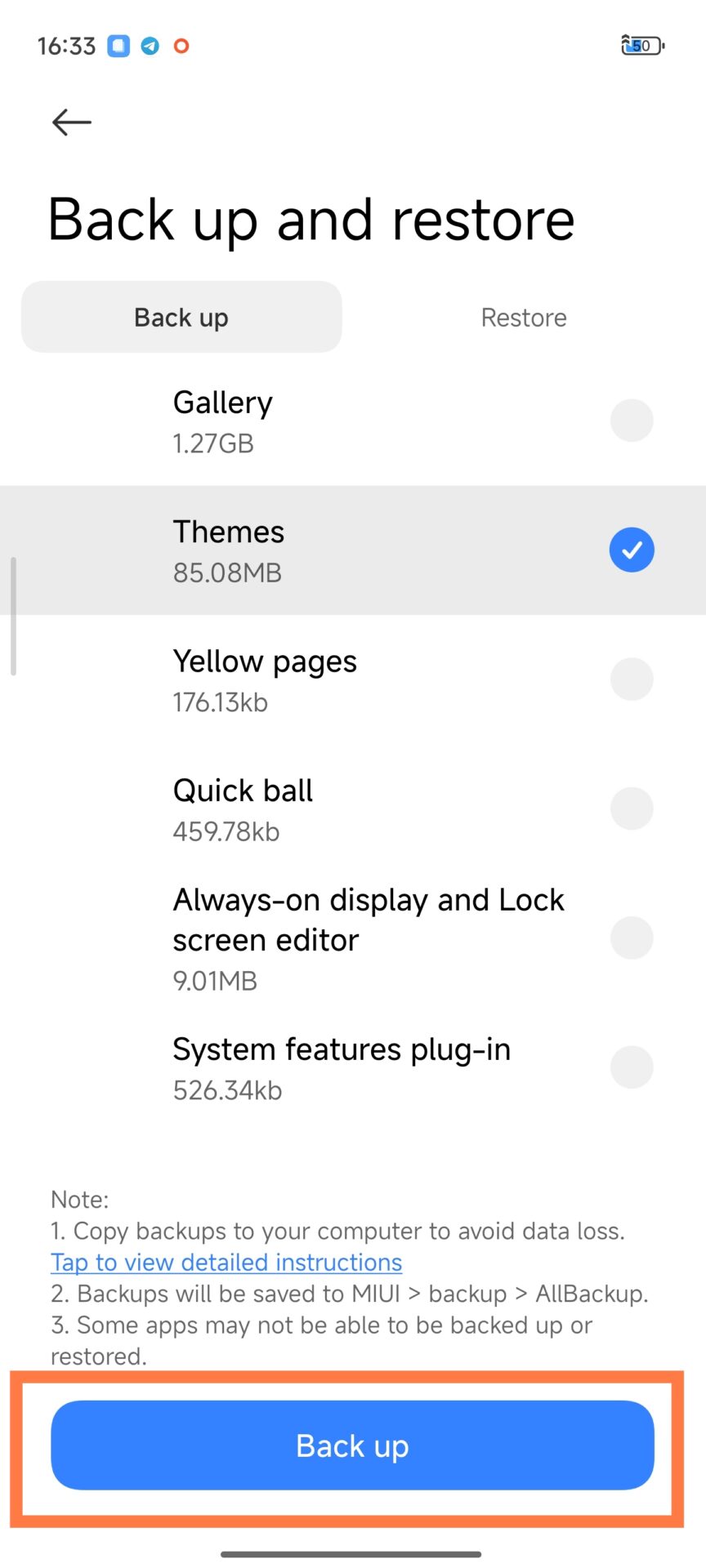
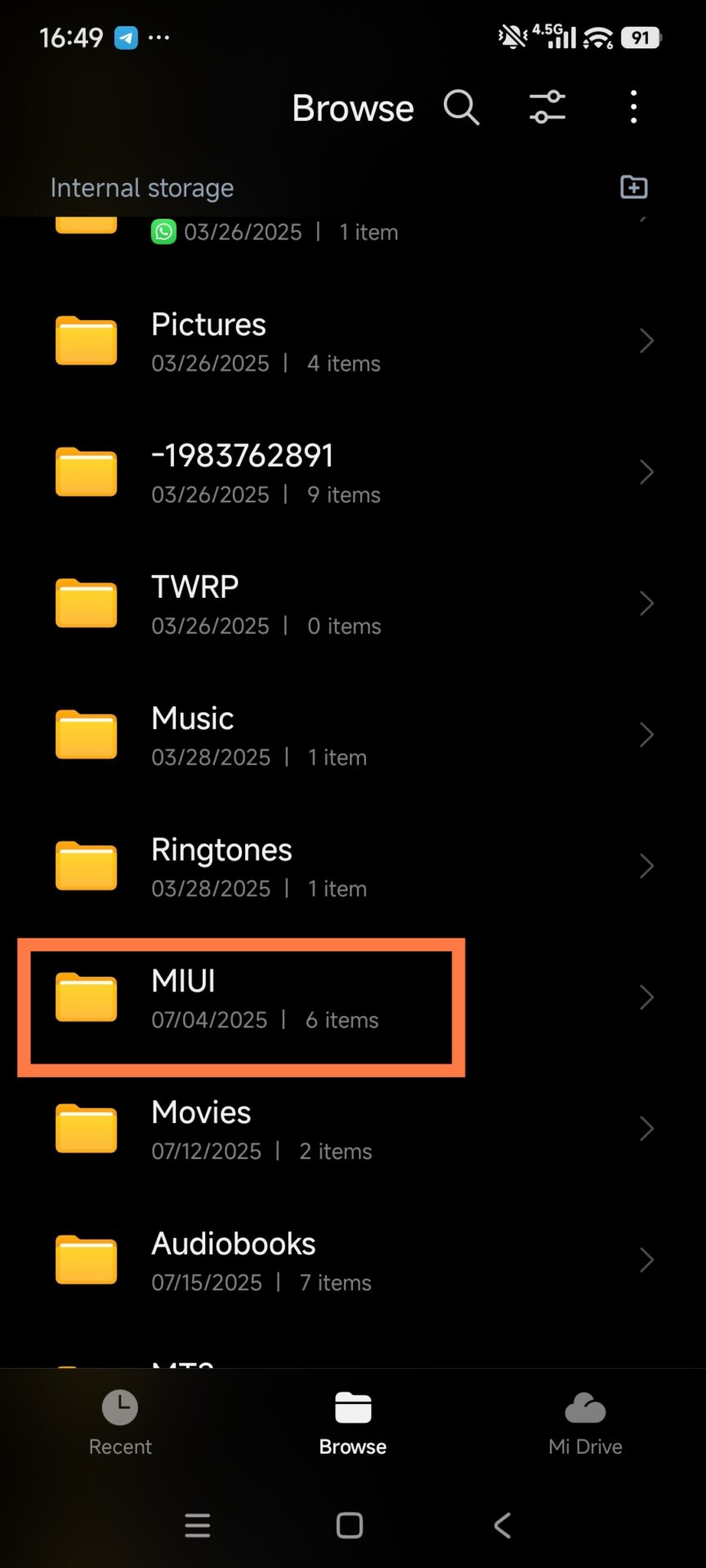
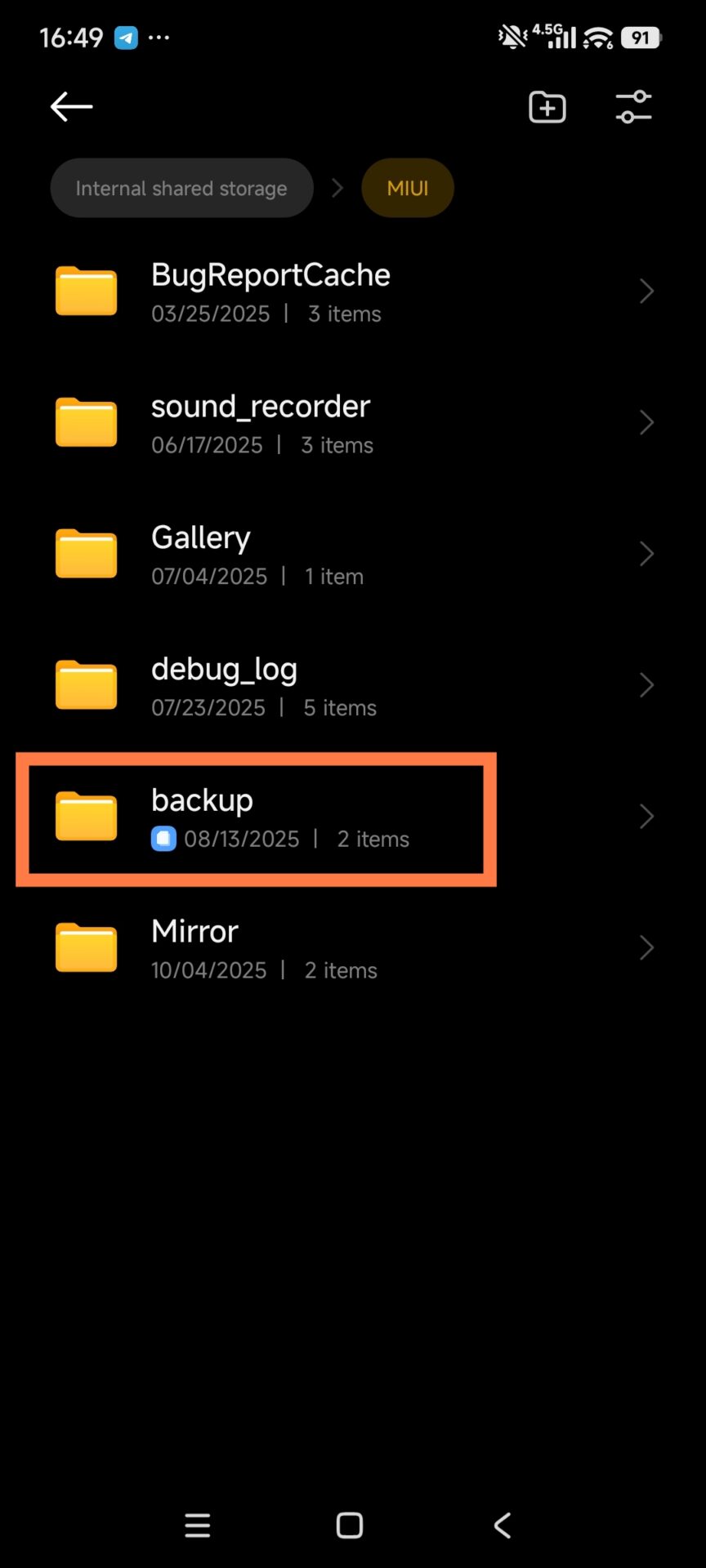
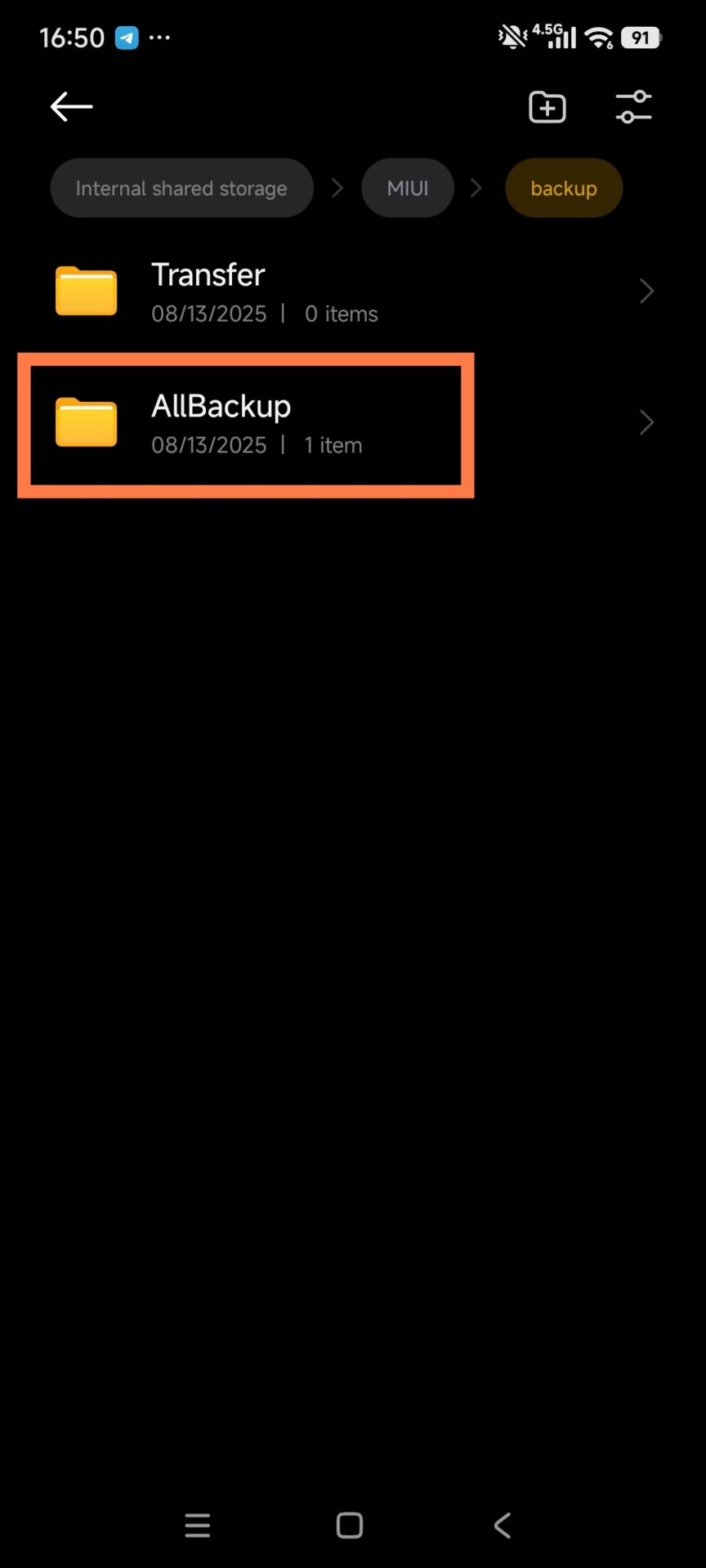
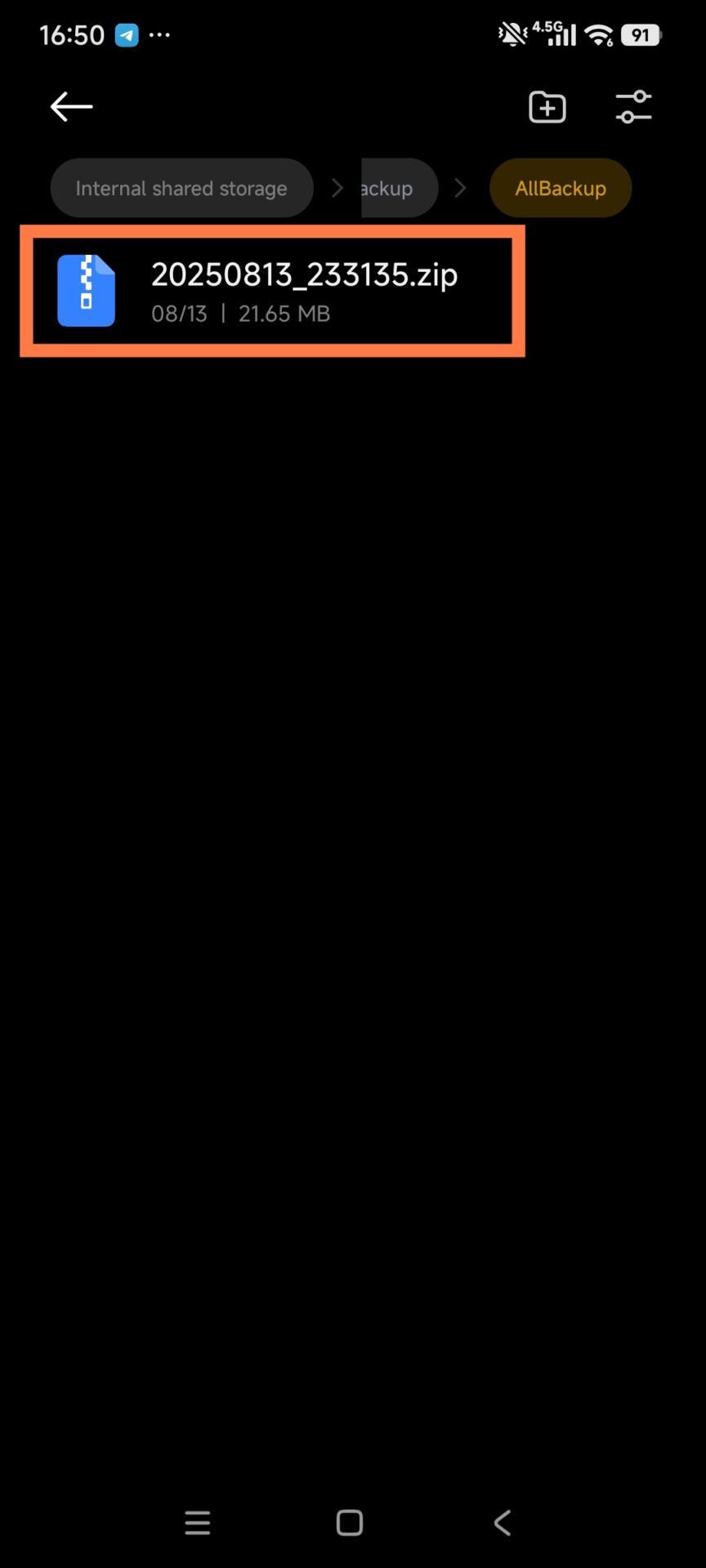
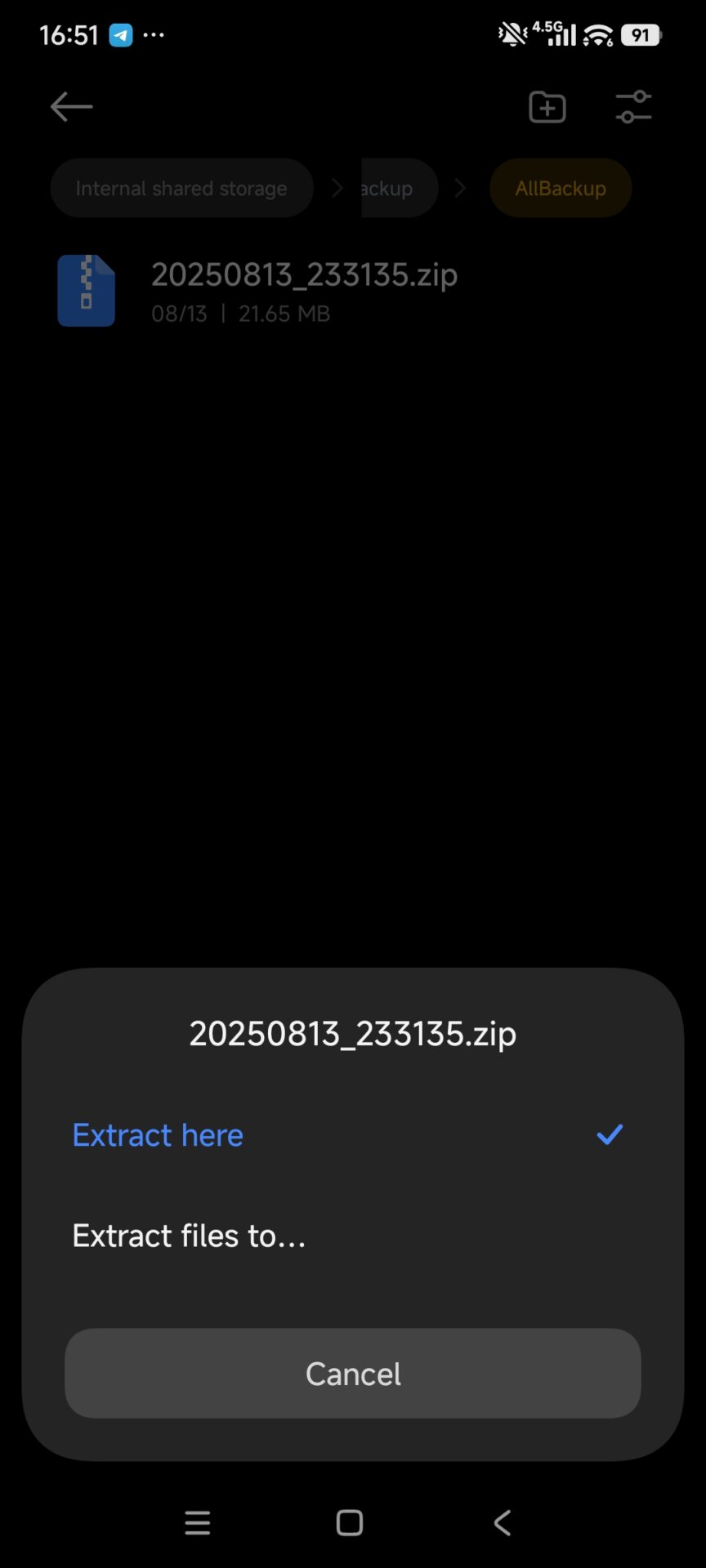
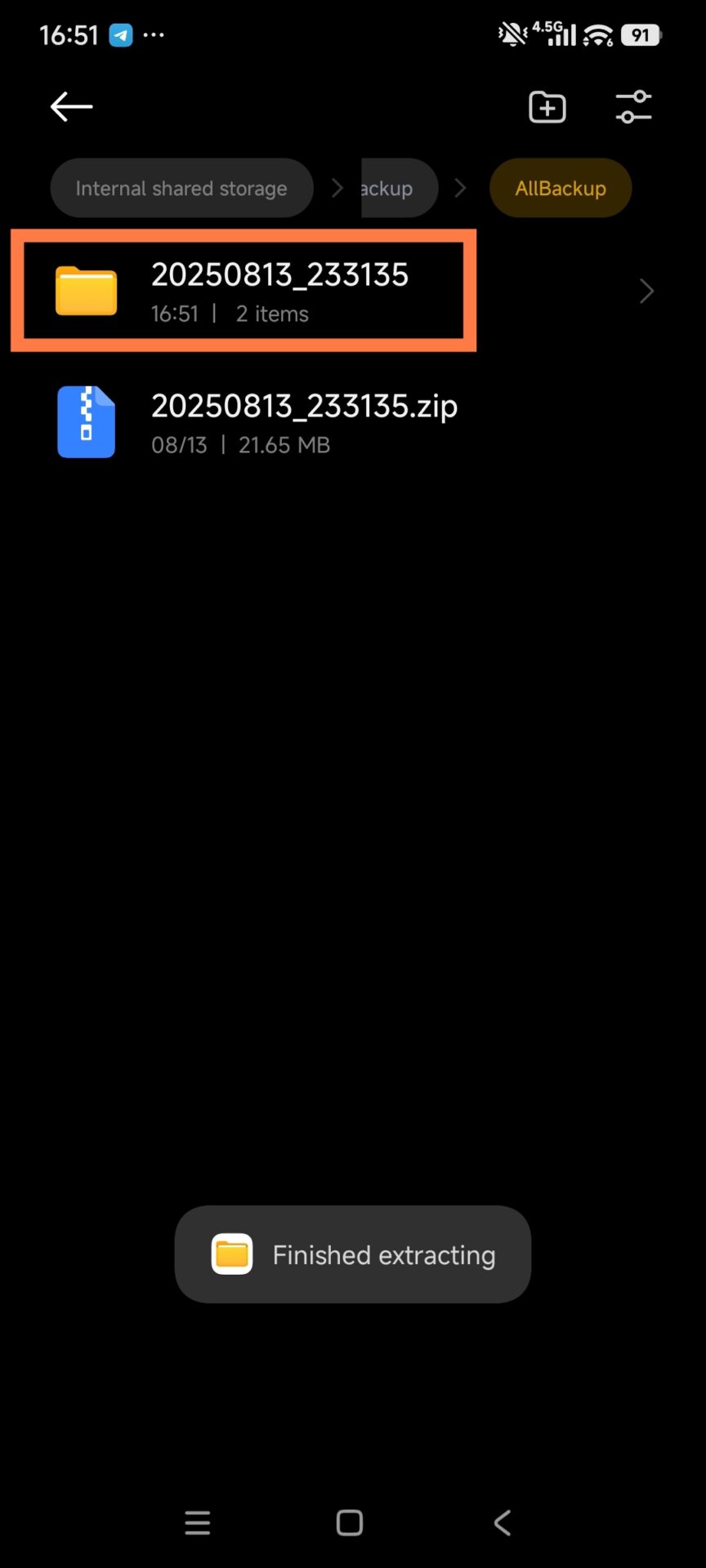
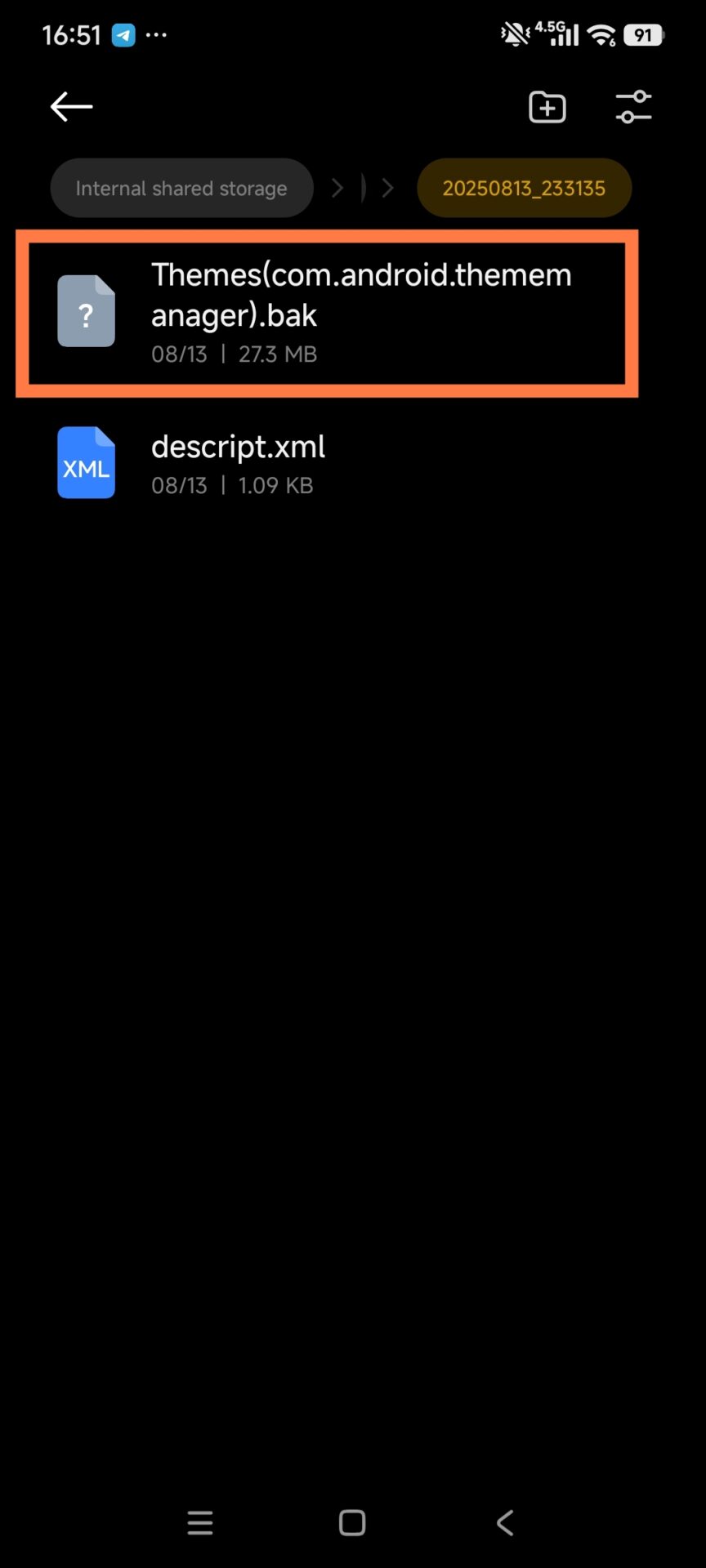
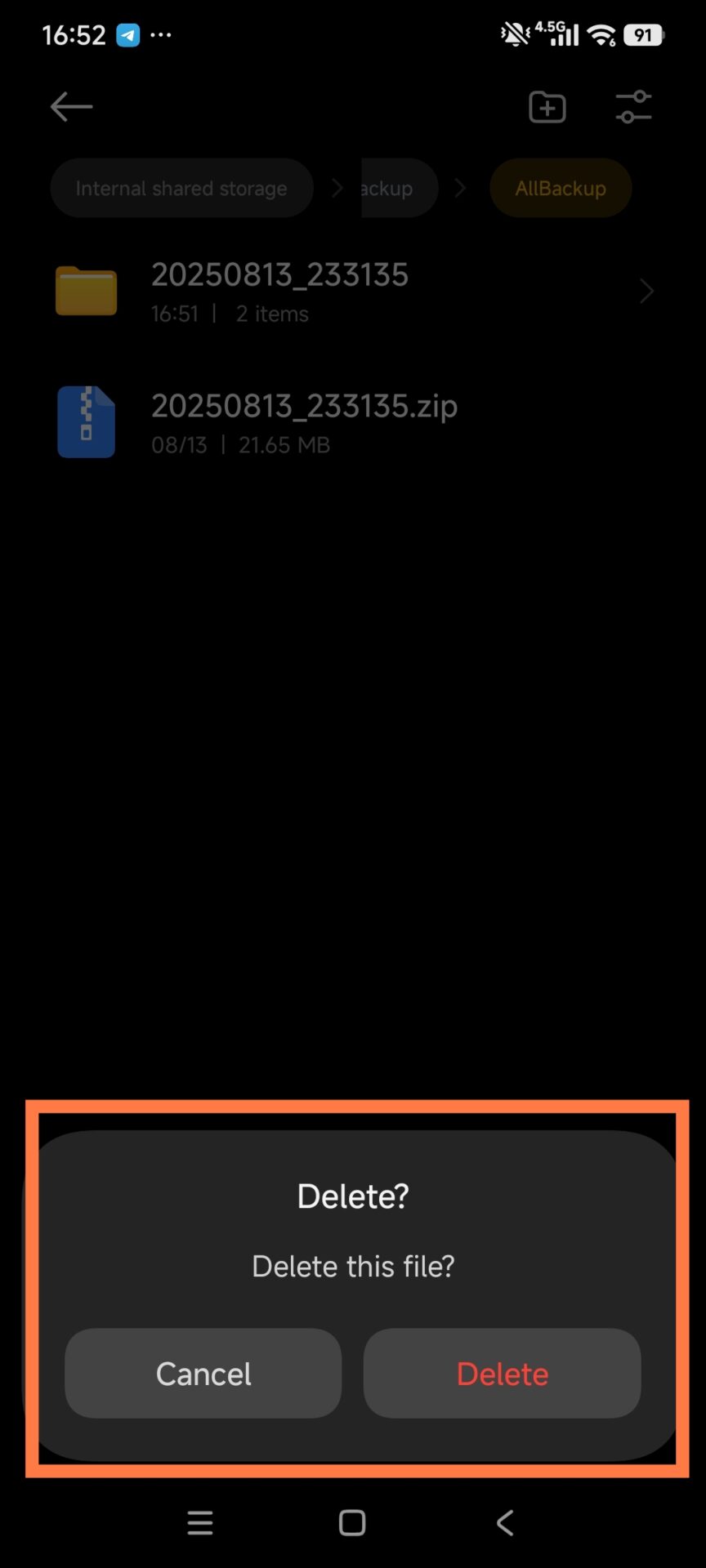
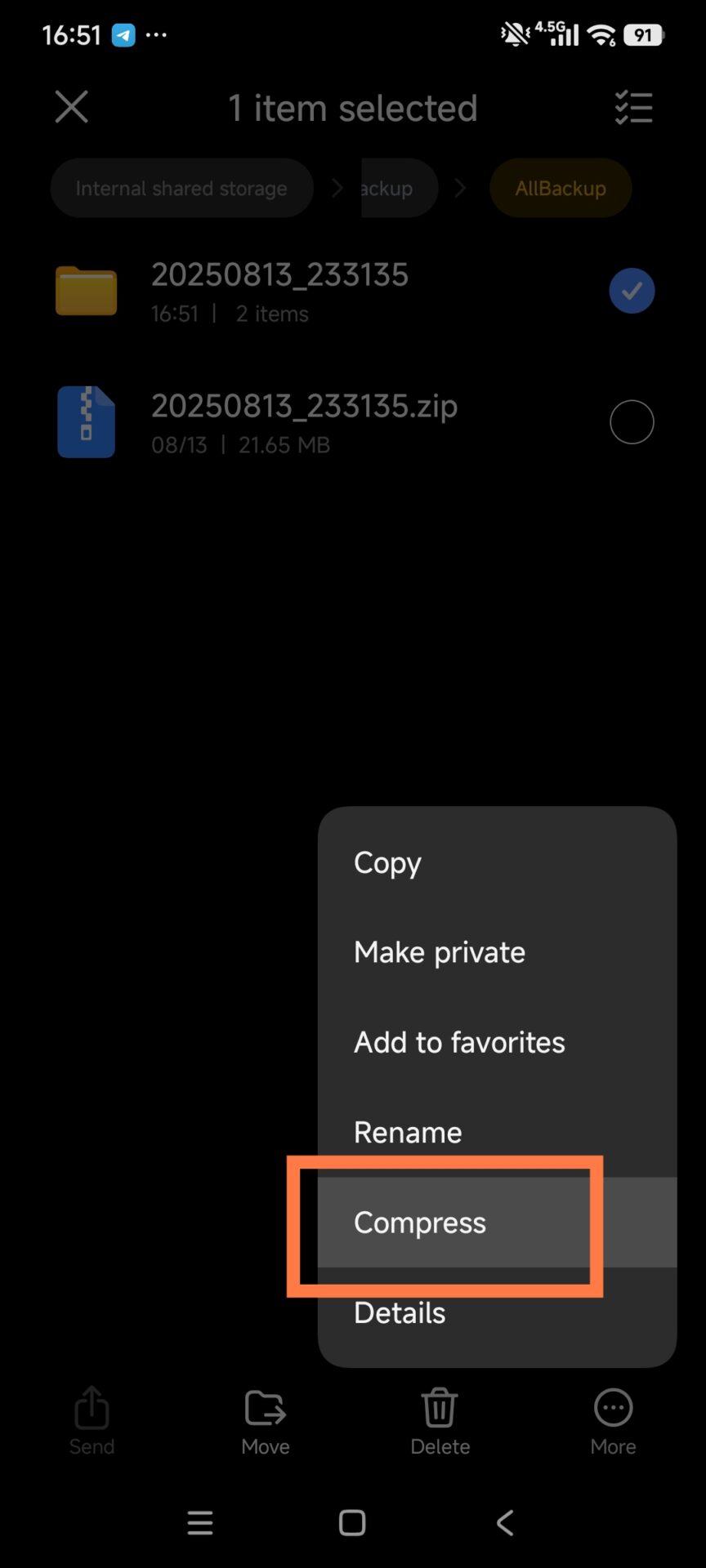
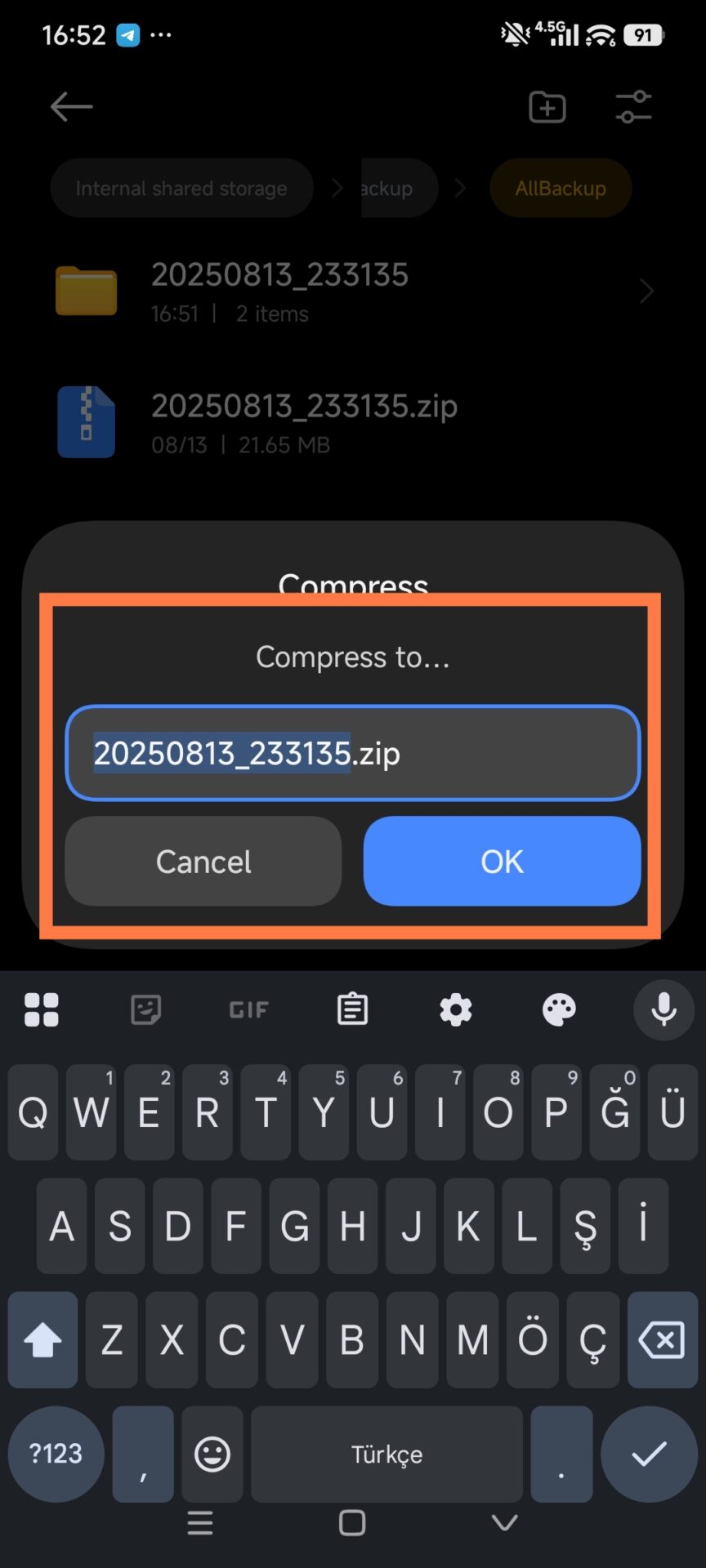
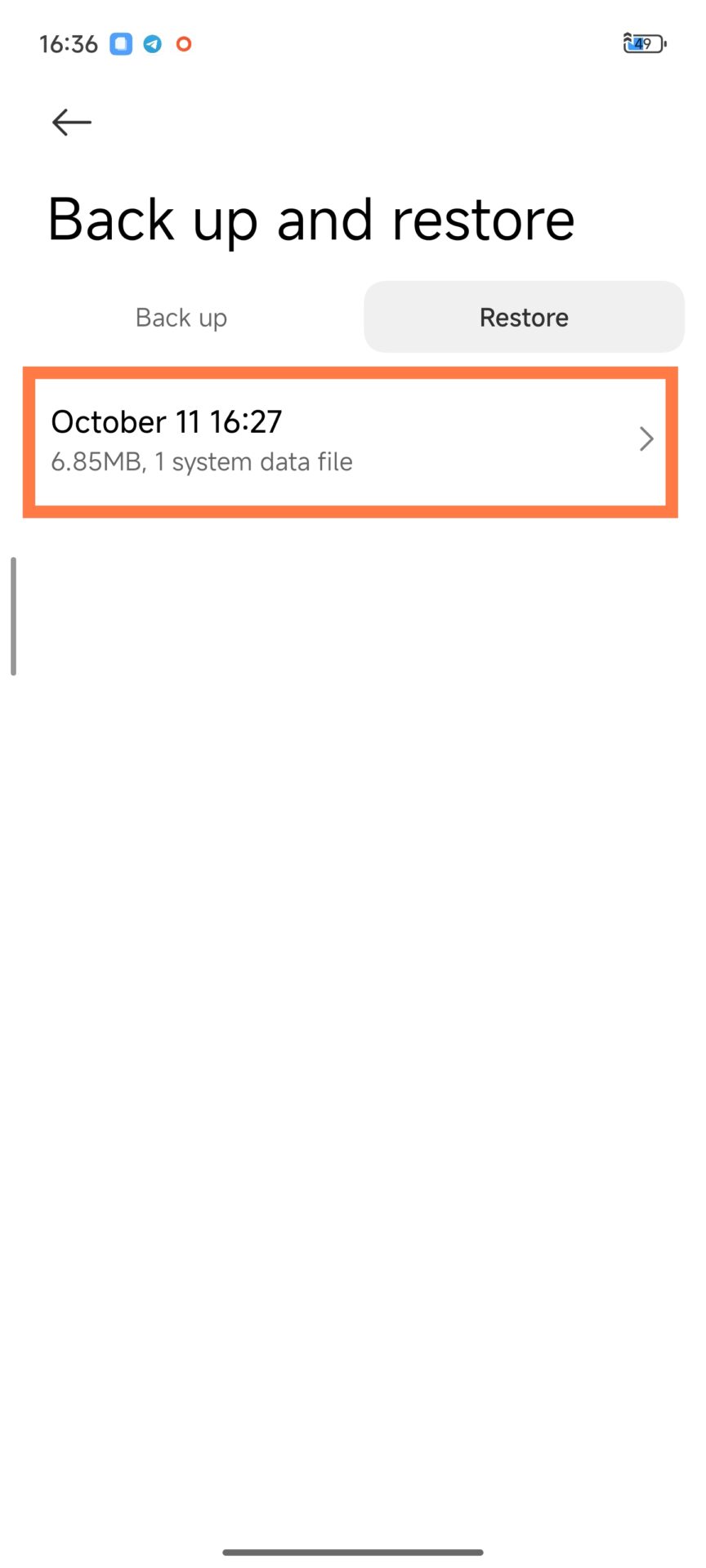
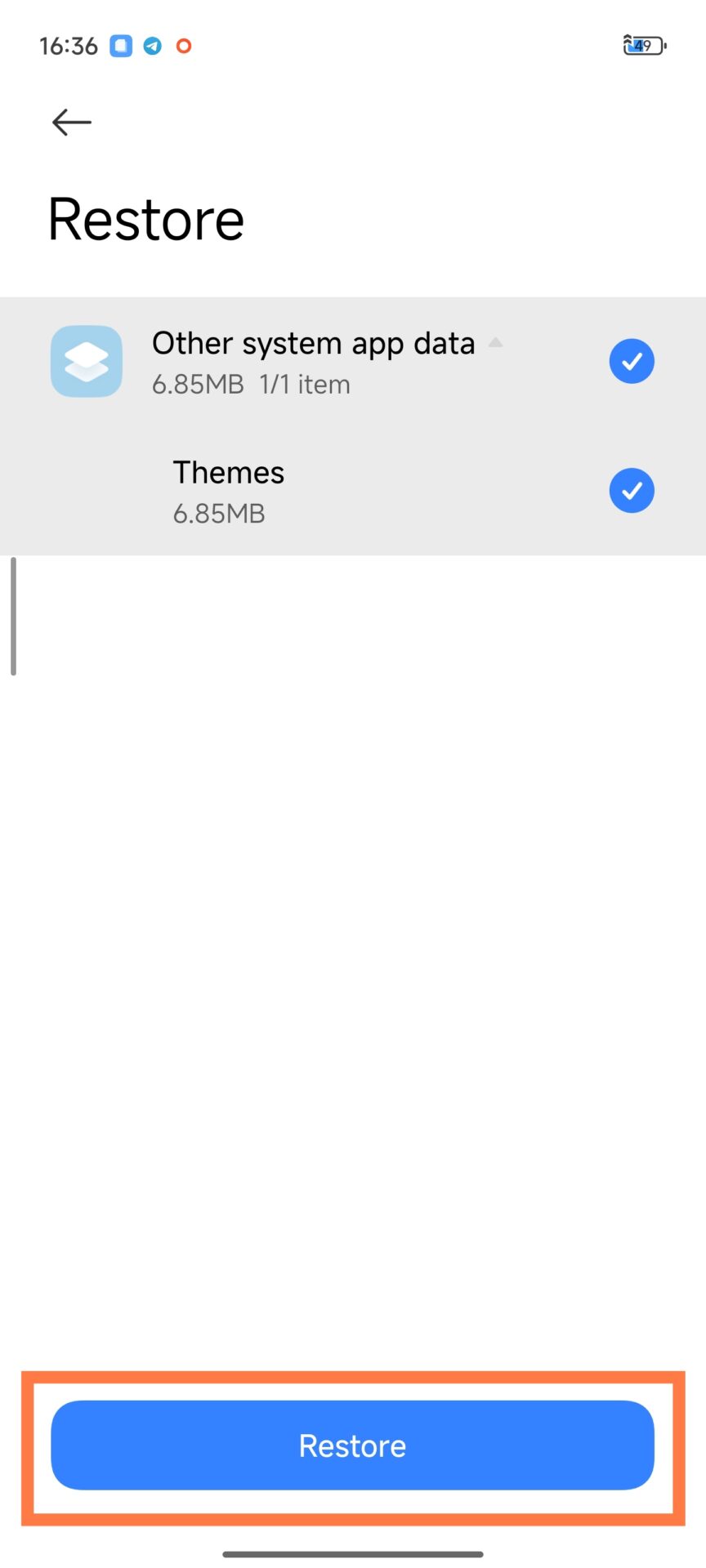

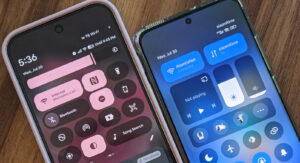
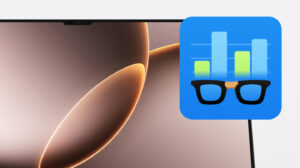

fantastic
I can’t restore the modified backup file because of an unknown error…