The HyperOS Control Center elevates Xiaomi’s customization of smartphone interfaces to new heights with an unprecedented level of customization that puts complete control at your fingertips With options extending from notification style changes to adding custom toggles, these work seamlessly across all Xiaomi phone models with the promise of a uniform, easy-to-use experience.
Getting Started with Control Center Customization
The secret to any great smartphone experience is its quick settings menu, and HyperOS doesn’t disappoint. It’s easy to get into your Control Center – simply swipe from the top of your screen and enter a world of possibilities.
Switching Between Control Center Styles
HyperOS offers two distinct styles for Control Center, each with its own advantages. The new one offers a fresh, minimalistic approach to quick settings, while the classic one retains familiar functionality that veteran users adore.
To change your Control Center appearance:
- Open Settings app
- Tap on “Notifications & Control Center”
- Tap “Control Center style“
- Choose your preferred version
Customizing Your Notification Experience
An effective notification system is crucial to staying productive on your smartphone. HyperOS provides flexible settings for managing the way your notifications appear and behave.
Once you’re in the notification settings, there are several ways you can tailor your experience:
- Switch between HyperOS and Android notification styles
- Modify change notification color behavior
- Customize individual app notification settings
Mastering Quick Toggle Management
Having the ability to customize your quick toggles can make a huge difference in your daily smartphone experience. HyperOS makes this experience powerful and intuitive.
To rearrange your toggles:
- Drag down from the Control Center
- Select the edit button (pencil icon)
- Drag and drop toggles to your desired locations
- Click “Done” to preserve your layout
Personalizing Your Control Center with Themes
HyperOS themes can alter your Control Center’s look and feel without touching its functionality. The theming system supports various styles, from minimalist themes to more elaborate customizations that can radically change your phone’s appearance such as iOS and OneUI.
Add new quick settings toggles
And for others who would like to customize even more, the Quick Settings app brings new possibilities to your Control Center. This app allows you to add new toggles and enhance the functionality of your quick settings panel.
Installation and setup process:
- Quick Settings app can be downloaded via Play store.
- Open and navigate to the Toggles section
- View available options
- Add your desired toggles to the Control Center
While some details like the initial four tiles within the Control Center are fixed, the many customization options provided by HyperOS leave ample space to create a personalized and efficient interface.

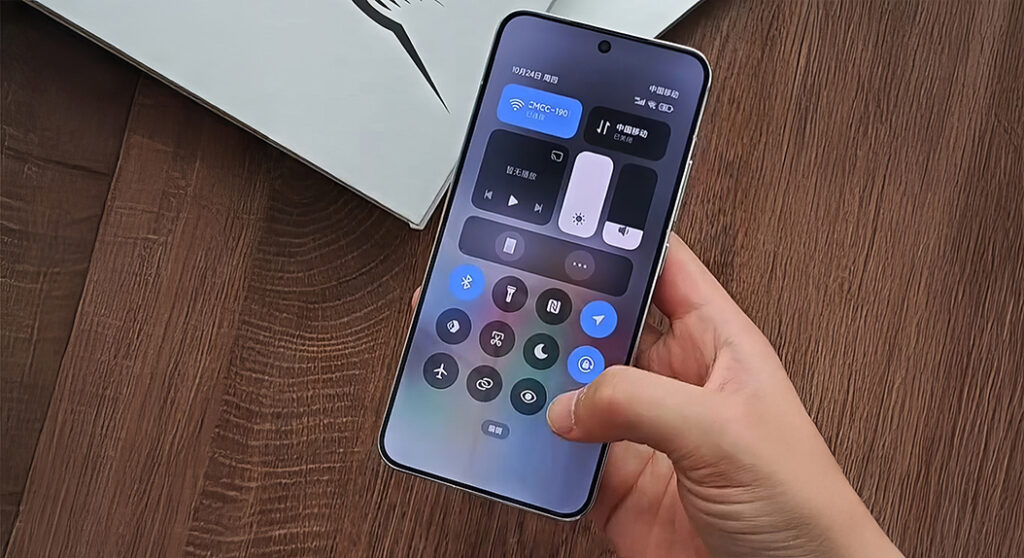
 Emir Bardakçı
Emir Bardakçı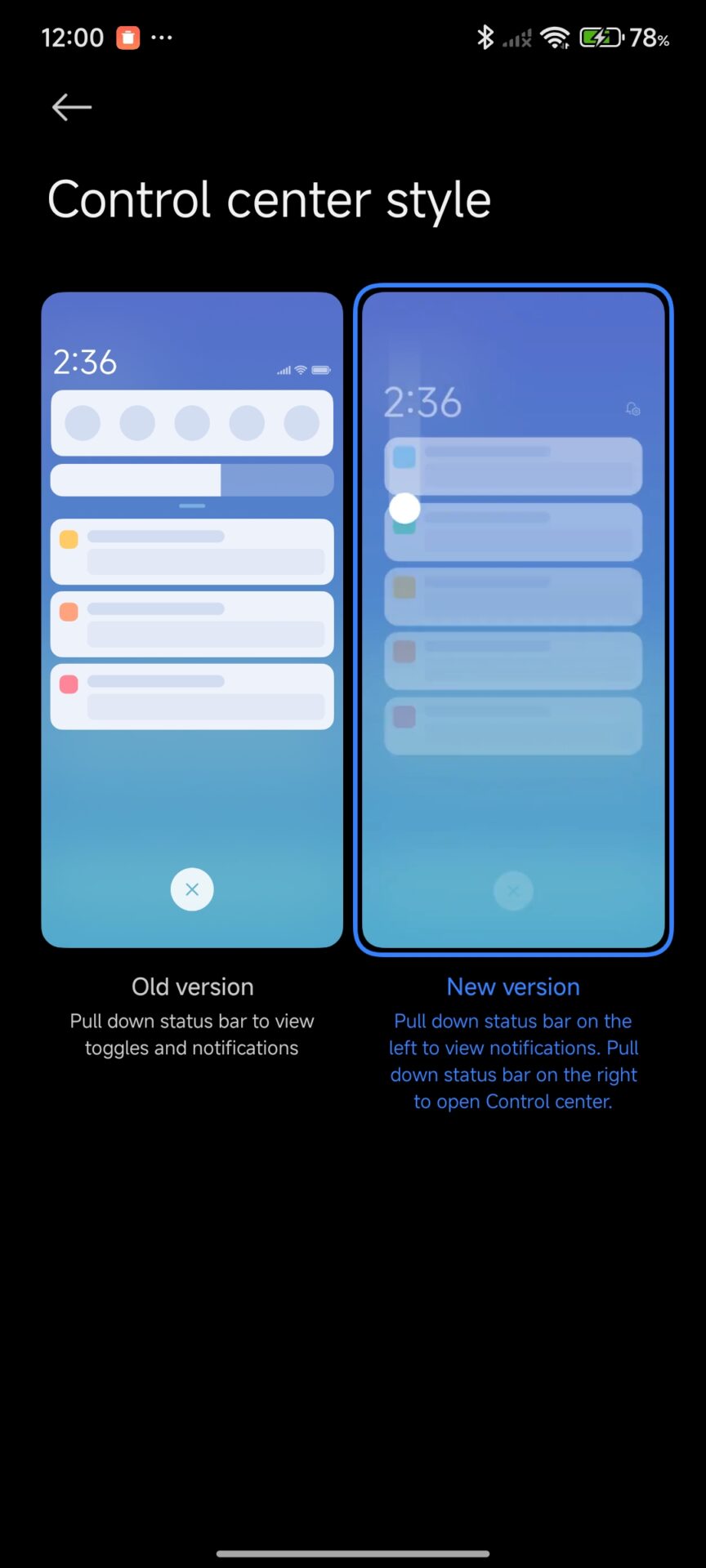
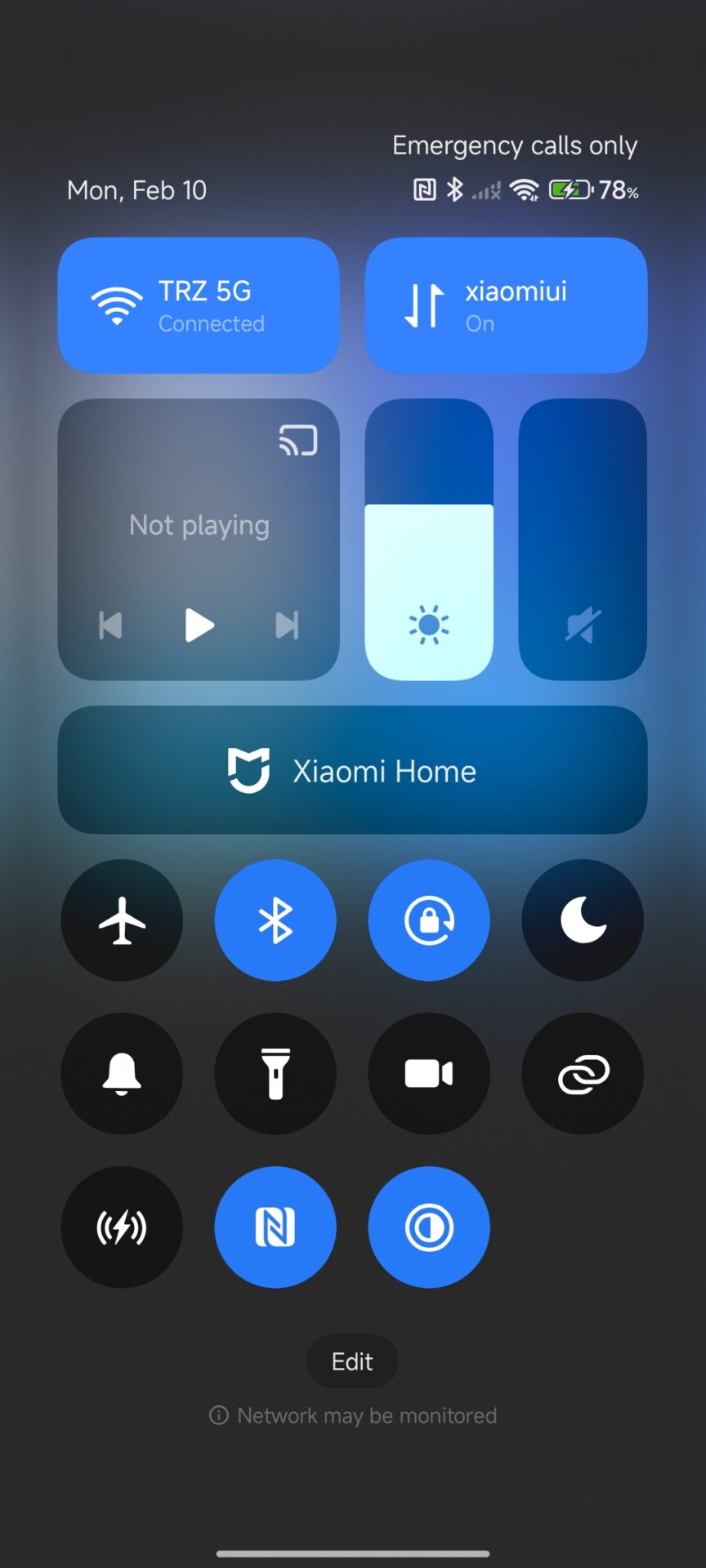
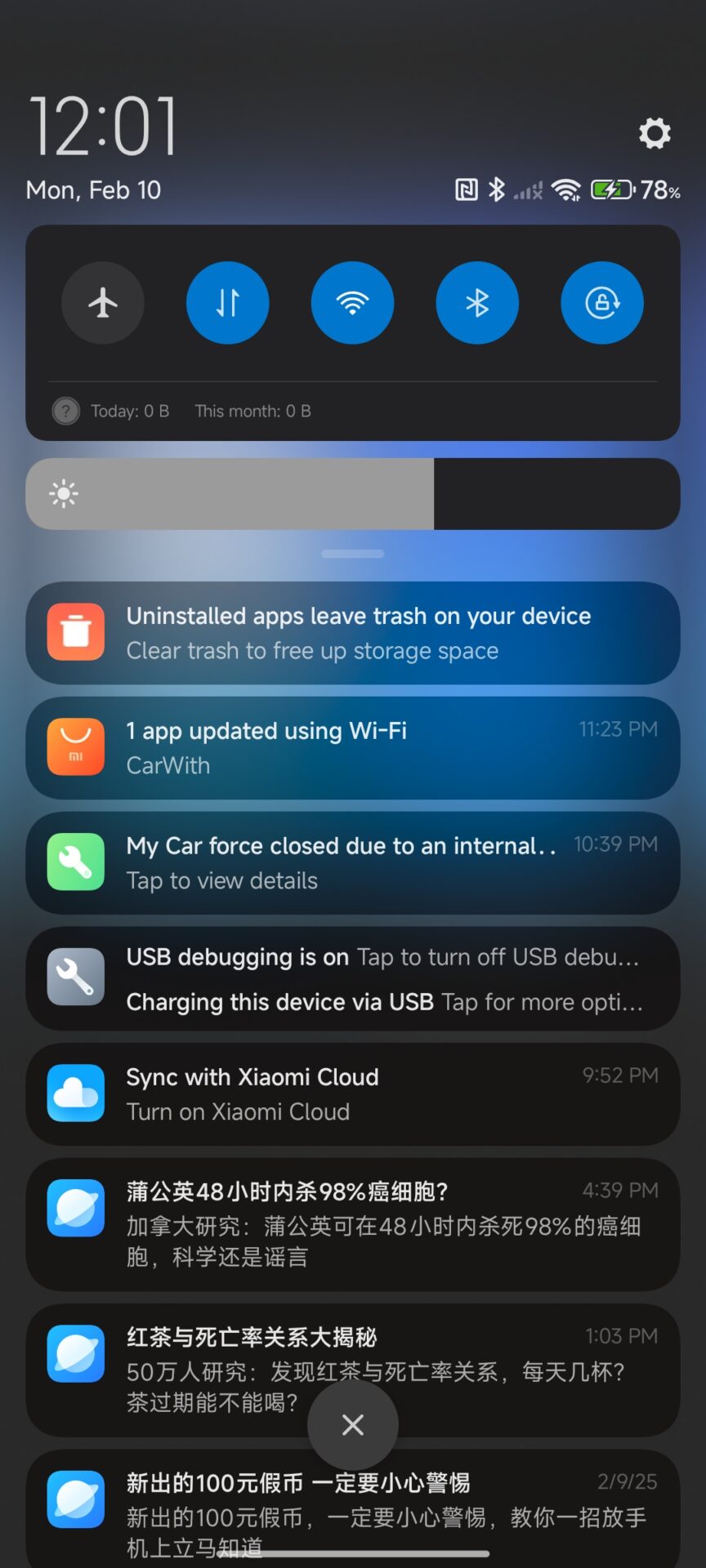
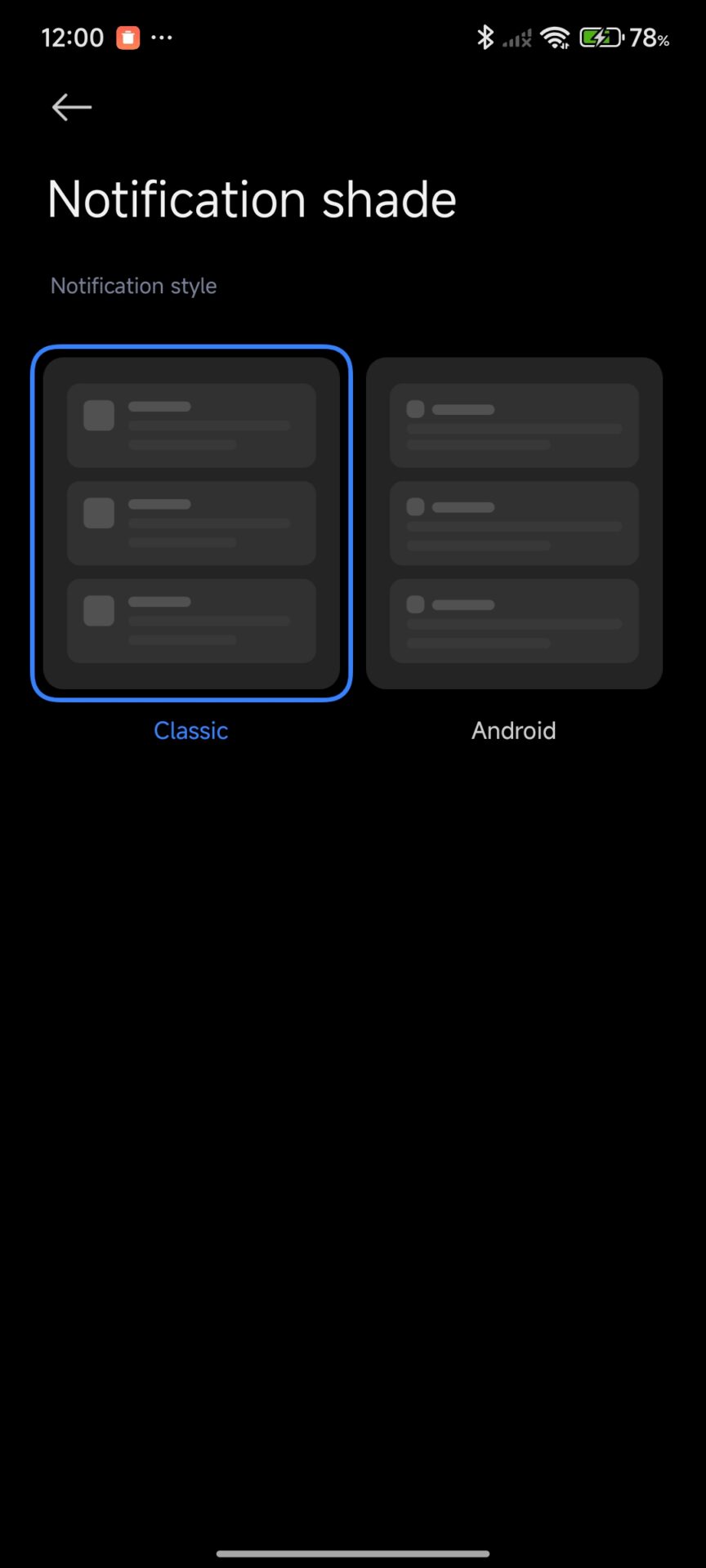
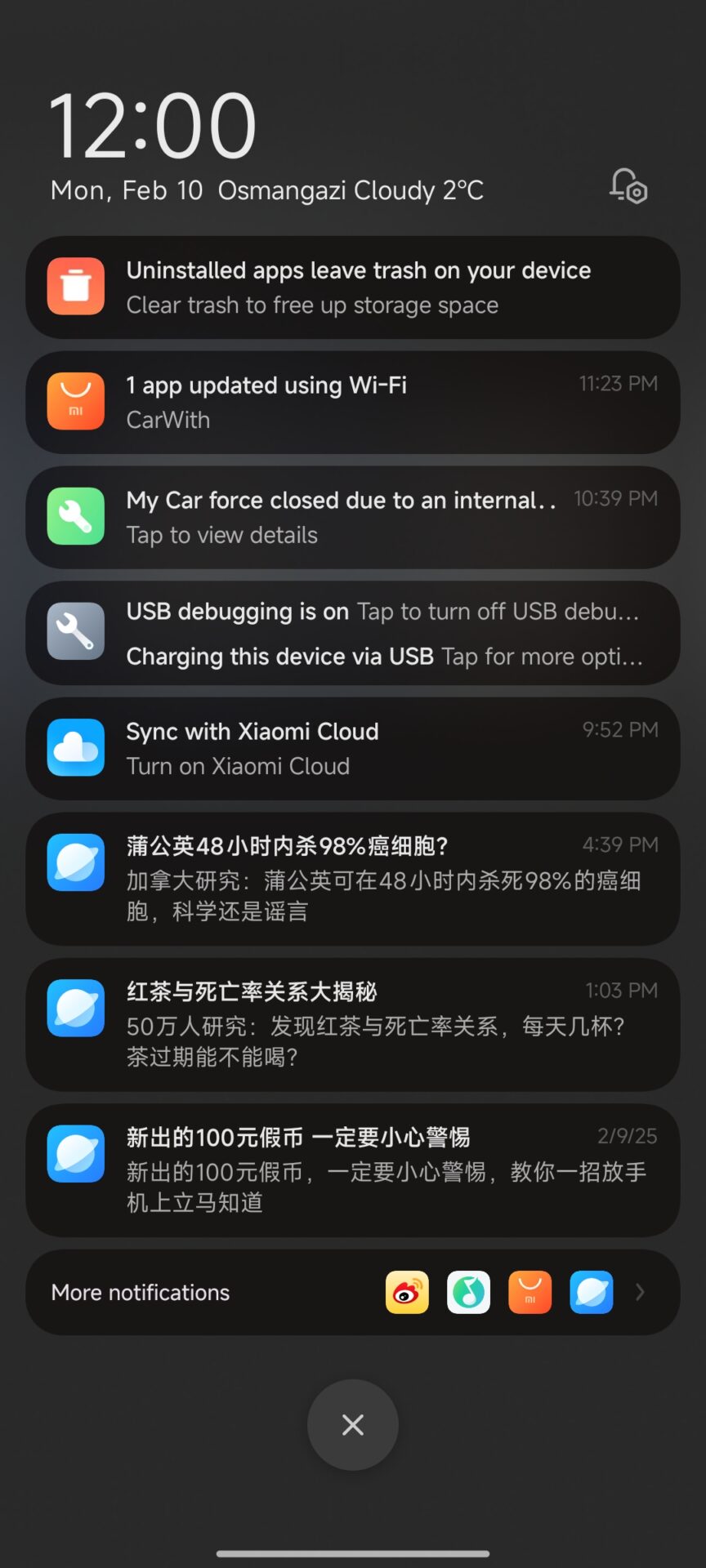
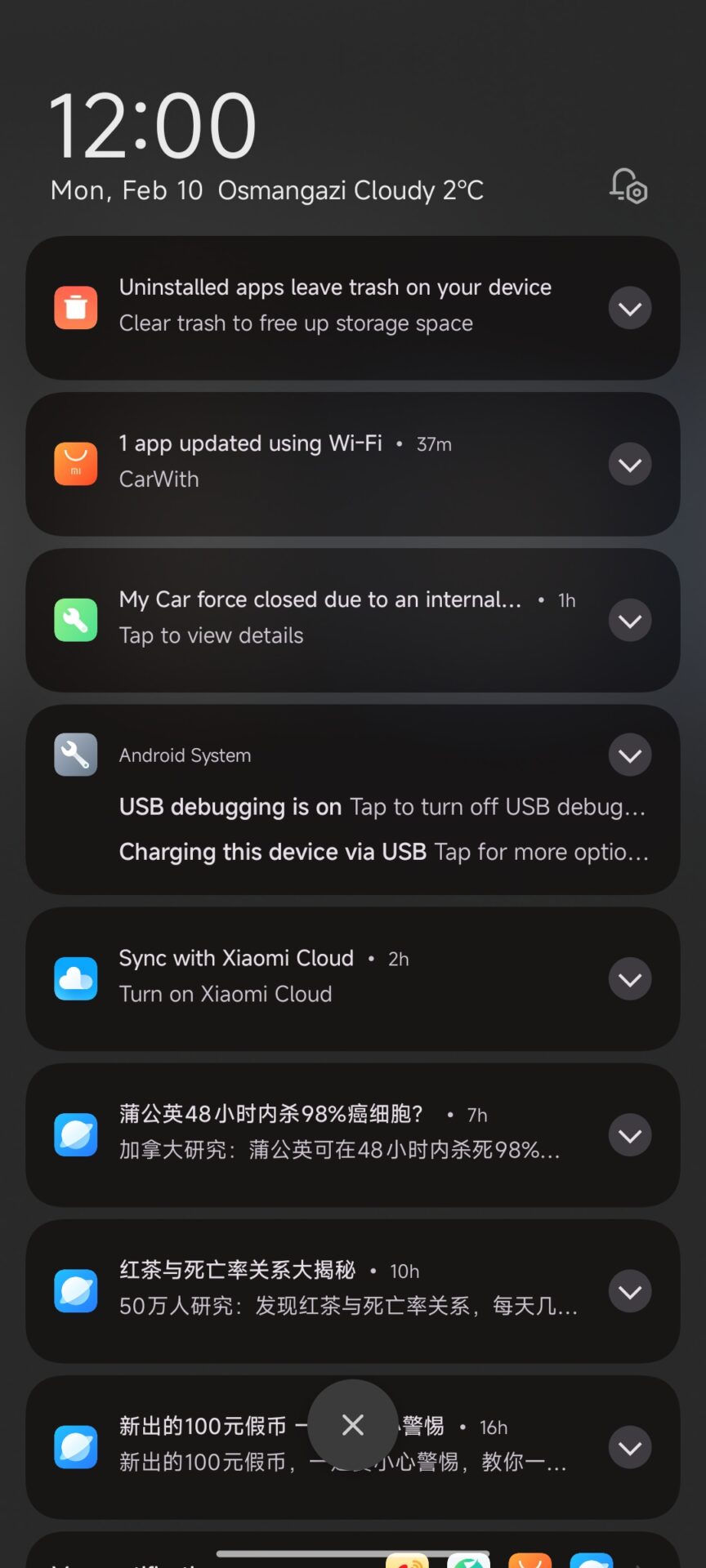
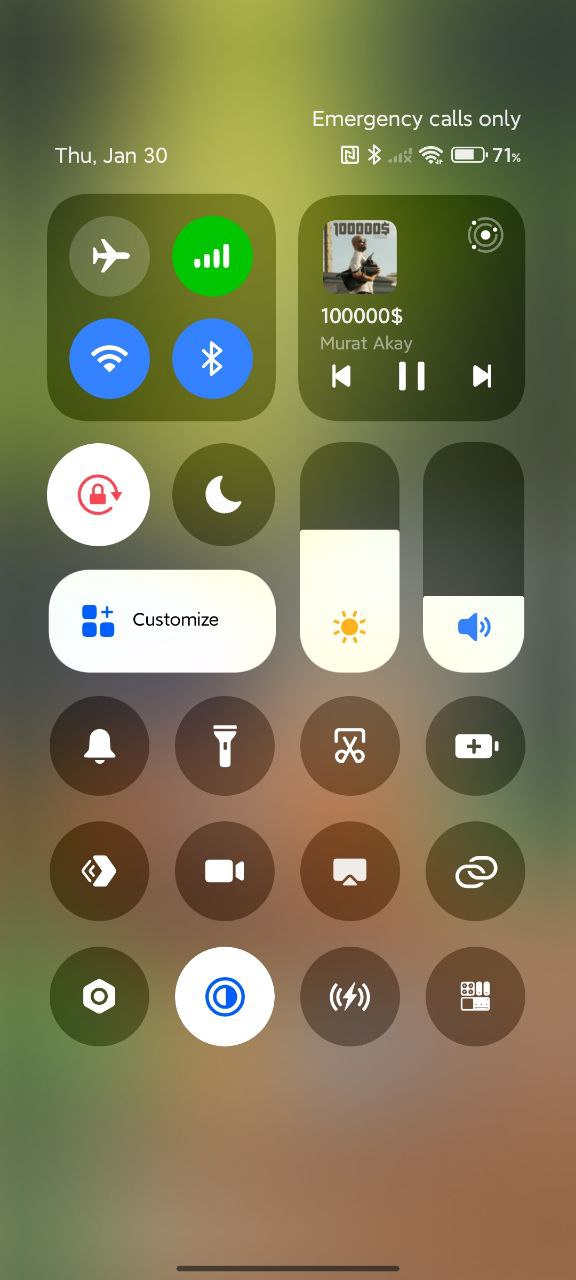
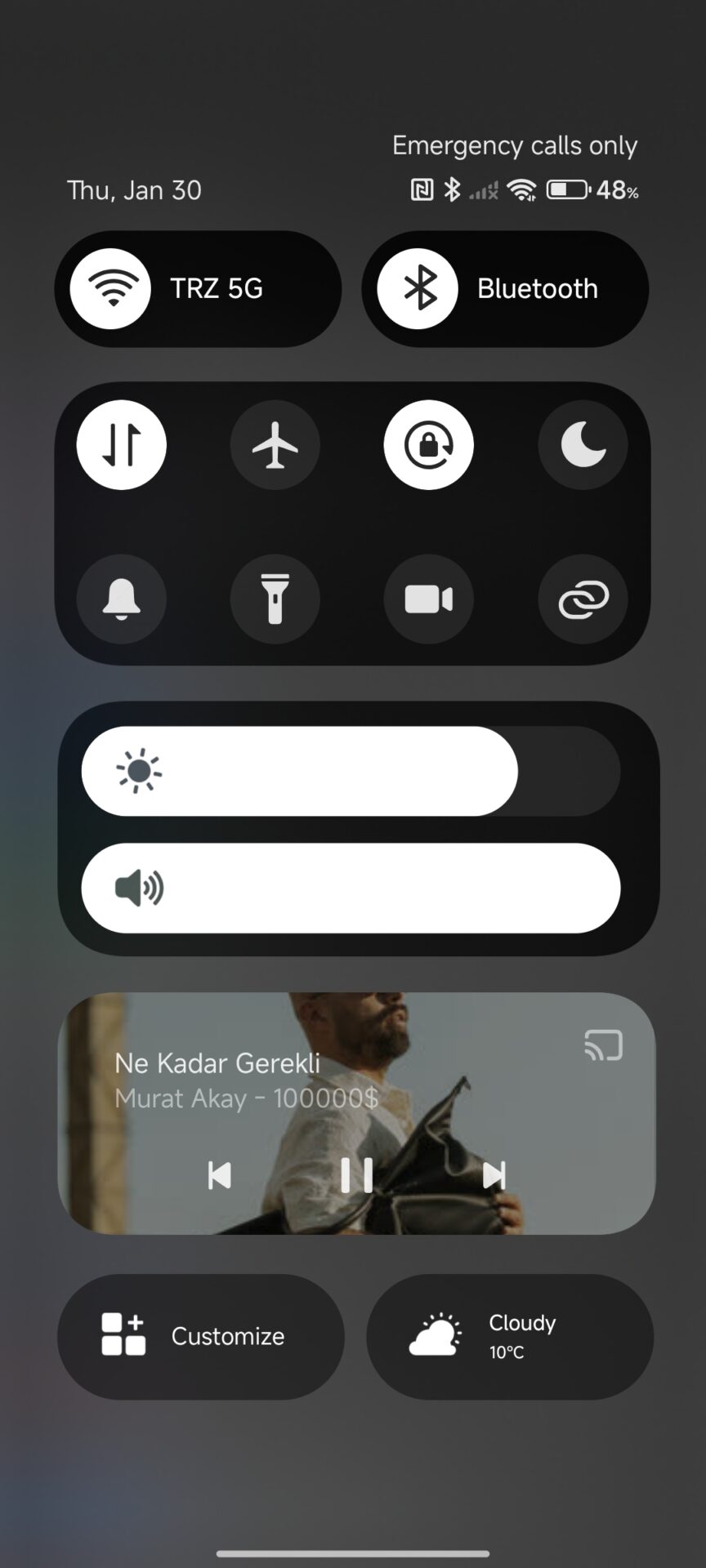

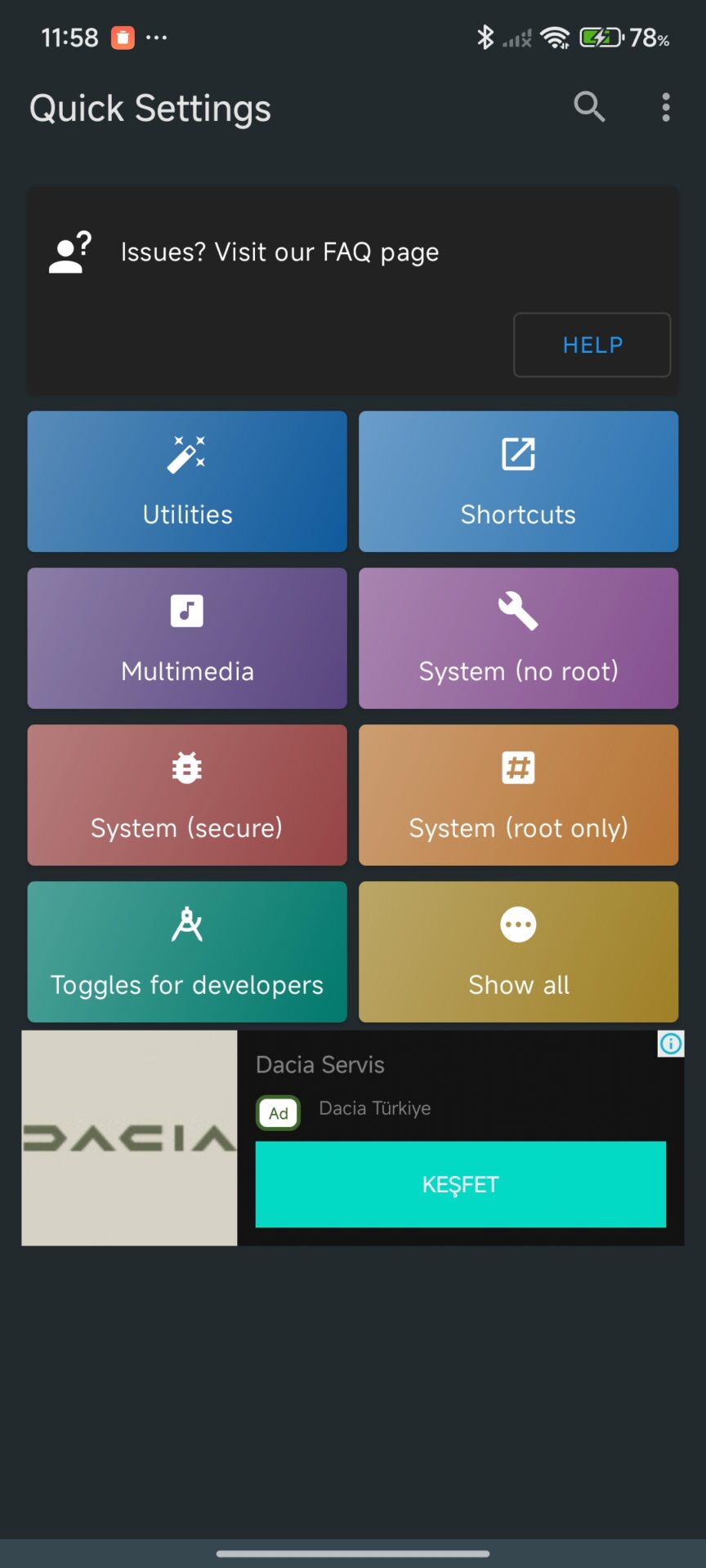
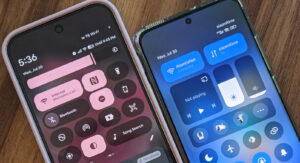
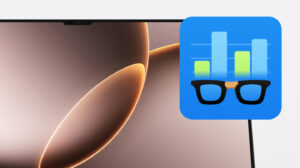

El Centro de Control no funciona en el POCO M6 ni con HyperOS 1 ni con HyperOS 2, y tanto en Android 14 como en el 15, como tantas otras funciones que sí están habilitadas para modelos incluso anteriores y con menos prestaciones de hardware. El POCO M6 es una auténtica estafa en cuanto a habilitaciones del sistema operativo (ni Centro de Control, ni Barra Lateral, ni ventanas flotantes, ni ventanas a pantalla dividida, ni Segundo Espacio, ni captura de pantalla completa mediante scrolling…). Ante este comportamiento errático en el lanzamiento de modelos dejaré de comprar aparatos de Xiaomi y sus marcas.
please add control center in the Redmi 14c as it helps me a lot
pengen control center nyaa
opino lo mismo que el comentario anterior, yo tengo el poco c65, que aunque no es el más potente si tiene características que estan a la altura de las funciones de multitarea y/o multiventana ni siquiera el centro de control que sí está disponible en teléfonos más antiguos y de mucho menos potencia.
tengo hyperOS 2 y no hay forma de usar dichas funciones.
hi good morning/afternoon/evening What time did you see this? I would like to tell you that the Redmi 14c is not included in Hyper OS 2 and there is still no change to its control center, that’s all, sorry
control Central change
my redmi 13 4g global hasn’t new control option and feeling so sad of
tengo un redmi 13C 5G con hyperOS 1.0.5.. Android 14, el centro de control es el antiguo y es un horror.. ah y la caja de herramientas igual está de adorno porque no funciona, la pestaña se abre pero sin apps. por favor actuslizaciones ya!!
This article is rubbish, doesn’t explain anything
Not working. No such option in Xiaomi 15
Hello. This article is about Xiaomi phones that have this feature enabled, and phones like my Redmi 15c don’t have this feature, and it’s one of the Xiaomi phones that hasn’t been given any attention. Other than that, it doesn’t have a second space, and it doesn’t even have the split screen feature, unfortunately.
Why are newly launched phones with Hyper OS2 deprived of this option and its control center is outdated? Isn’t it part of the Redmi family?
so the Redmi 15c has the second space it just called users you can enable it on the additional setting
“Control Center style“, “Notifications & Control Center”. There are no such settings in Xiaomi 15t (HyperOS 3.0.4.0).