This, coupled with increased technological innovation and smartphone usage by the day, comes many problems associated with privacy concerns and constant bombardment of advertisements upon usage of different applications; this is a common challenge faced by many users.
HyperOS, introduced by Xiaomi, would give a lot of functionalities to enhance user experience but could also bring personally customized advertisements that perhaps some users wouldn’t appreciate. This review will teach you, in a step-by step and in detail process, how to turn off ads and personalized recommendations across different apps and settings in HyperOS.
Step 1: Turn off ads options in apps
First terminate the MSA upon your HyperOS System Ads.
The first step on the journey of ad reduction is the HyperOS System Ads, which often have been cited as the biggest reasons for ads in the system.
- Open Settings
- Enter Fingerprints, face data, and screen lock.
- Enter Authorization & Revocation:
- Search for the Authorization & revocation option and tap on it.
- Find “MSA” and “MiuiDeamon”.
- Turn it off.
Now, Let’s prevent Xiaomi from collecting data for personalised advertising recommendations.
- Open Settings
- Enter Passwords & Security:
- Enter Fingerprints, face data, and screen lock.
- Enter Privacy
- Find and select Advertising services.
- Disable “Personalized ad suggestions”
Now turn off the “disable ads” option, which is not available on every device.
- Open Settings
- Enter Mi Account menu
- Enter About Xiaomi Account
- Turn off “Ads in System Apps”
Disable ads on Xiaomi apps
After turning off system adverts, the next step is to turn off adverts for HyperOS applications.
Mi Music
- Open Mi Music app
- Go to Settings
- Tap on Advanced Settings
- Turn off “Recommendations”
Mi Video
- Open Mi Video app
- Go to Account tab
- Tap on Settings
- Turn off “Recommendations”
Themes
- Open Themes app
- Go to last tab
- Tap on Settings
- Turn off “Recommendations”
Lock Screen
- Open Settings
- Go to Lock Screen
- Tap on Glance for Mi
- Tap on Privacy Policy
- Turn off “Recommendations for you”
File Manager
- Open File Manager app
- Tap on menu icon at the top corner
- Go to Settings
- Turn off “Recommendations”
Share & Me
- Open Share & Me app
- Tap on more at the top right
- Tap on about
- Tap on Help & Feedback
- Turn off “Personalized ads”
Mi Browser
- Open Mi Browser app
- Tap on Browser Settings
- Go to Advanced
- Go to “Top sites order” or find “Recommendations” option
- Turn off “Recommendations”
Downloads
- Open Downloads app
- Tap on three dots icon at the top corner
- Go to Settings
- Turn off “Show recommended content”
Security
- Open Security app
- Tap on settings icon at the top corner
- Go to recommendations menu
- Turn off “Receive recommendations”
Cleaner
- Open Security app
- Tap on settings icon at the top corner
- Tap on cleaner inside feature settings
- Turn off “Receive recommendations”
App Lock
- Open Security app
- Tap on App Lock
- Tap on settings icon at the top corner
- Turn off “Receive recommendations”
Boost Speed
- Open Security app
- Tap on Boost Speed
- Tap on settings icon at the top corner
- Turn off “Receive recommendations”
Game Turbo
- Open Security app
- Tap on Game Turbo
- Tap on settings icon at the top corner
- Go to General Settings
- Turn off “Content recommendations”
Manage Apps
- Open Security app
- Tap on Manage Apps
- Tap on three dots icon
- Tap on settings icon at the top corner
- Turn off “Receive recommendations”
WhatsApp Cleaner
- Open Security app
- Tap on Whatsapp Cleaner
- Tap on settings icon at the top corner
- Turn off “Recommendations”
Folders
- Open folder on homescreen you want to remove ads app
- Tap on folder name
- Turn off “Promoted apps”
Recent Apps
- Open Settings
- Tap on Home Screen & Recent
- Turn off “Show suggestions”
Step 2: Disable ads in HyperCeiler
Use HyperCeiler to block ads. You can easily manage your ad settings in HyperCeiler if you have it installed. This is a root method and if you do not have HyperCeiler installed, you do not need to install it just for this operation.
- Open HyperCeiler app
- Search for “Ads”.
- Just follow the prompts to completely disable all ads in the settings of HyperCeiler.
Follow all these details to de-ads and de-personalize their recommendations from your HyperOS device. This will not only lead to an improved user experience but also be conducive to having better control. Reviewing it regularly would be necessary to keep this ad-free environment because the updates of some apps and changes in the system might reset your choices. Enjoy a cleaner and more focused mobile experience with your HyperOS device!

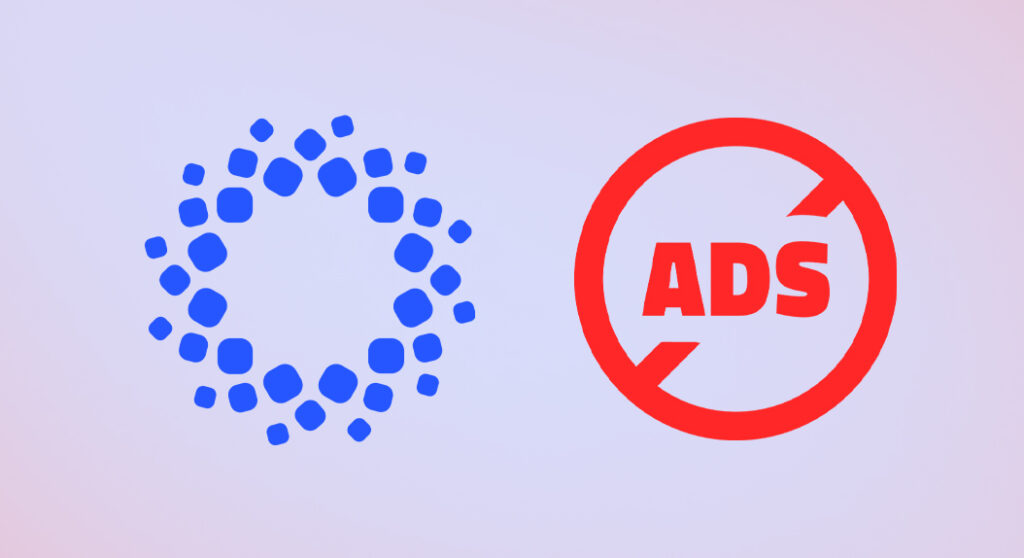
 Emir Bardakçı
Emir Bardakçı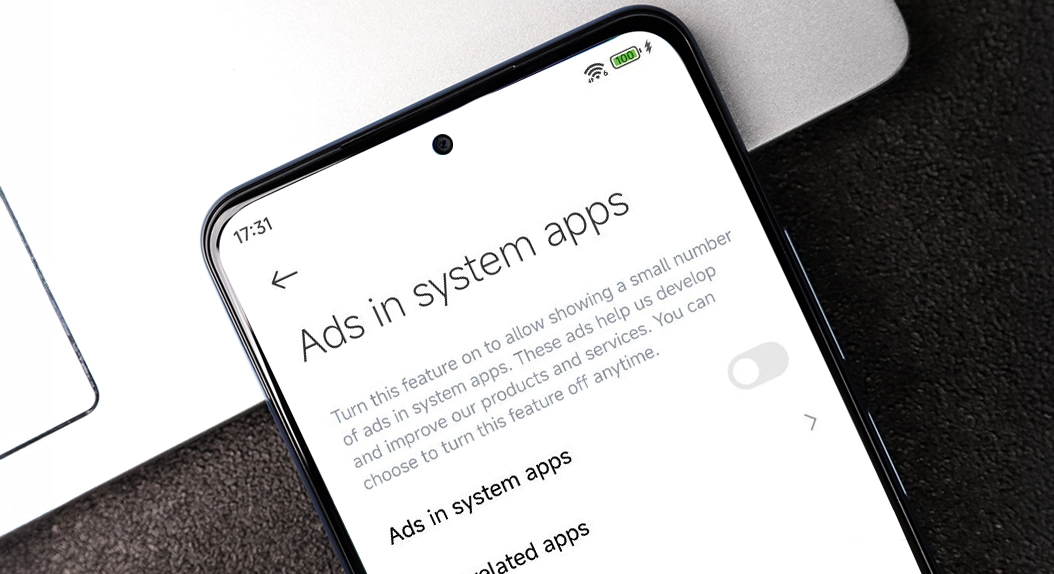
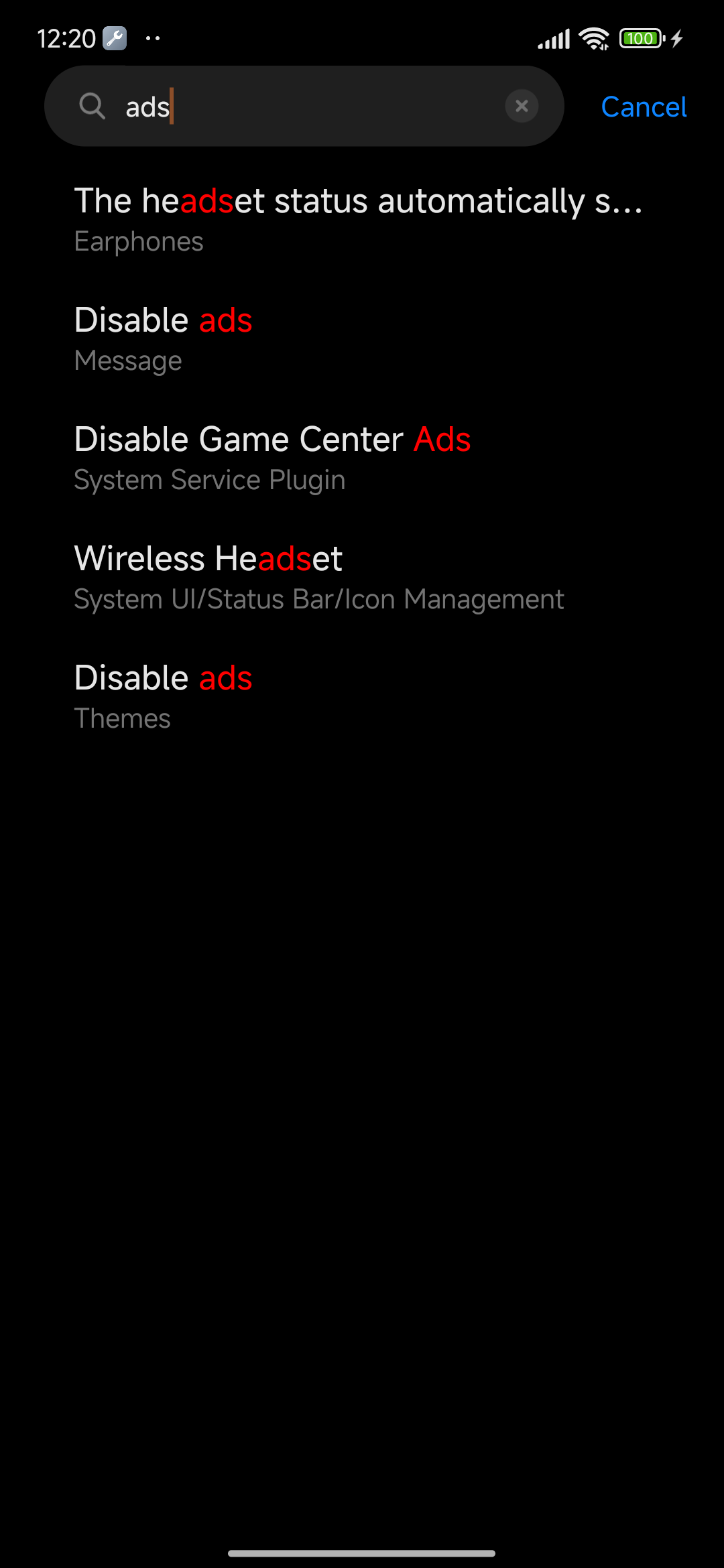
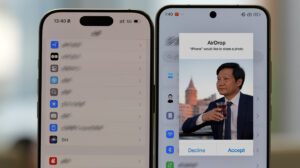
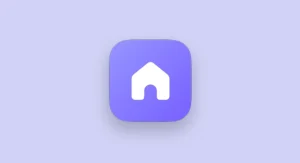
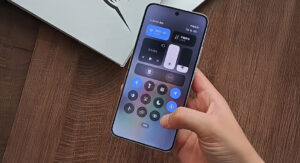
Thank
This will more helpful
https://github.com/gajjartejas/MIUIAdsHelper
Nothing worked, except below of the 2 options
Remove below apps
1.Taksito
2.App vault
Any one of them is generating those annoying adds. It gave me a headache until I fixed it.
How about buying normal phone and not using one from company who treats you like cattle?:Enjoy your ads and blocked bootloader I guess.
it was an annoying experience so I used the firewall to blocked everything (whitelist) system apps and normal app. then I allowed the apps I wanted to connect. it actually reduced the advert but normal apps tied to Google still show me adds.
Xiaomi should update the firewall and add whitelist and blacklist mode
y no seria mejor, que no metieran tanta basura?
just change ur DNS settings into AdBlock DNS and enjoy every apps without ads real